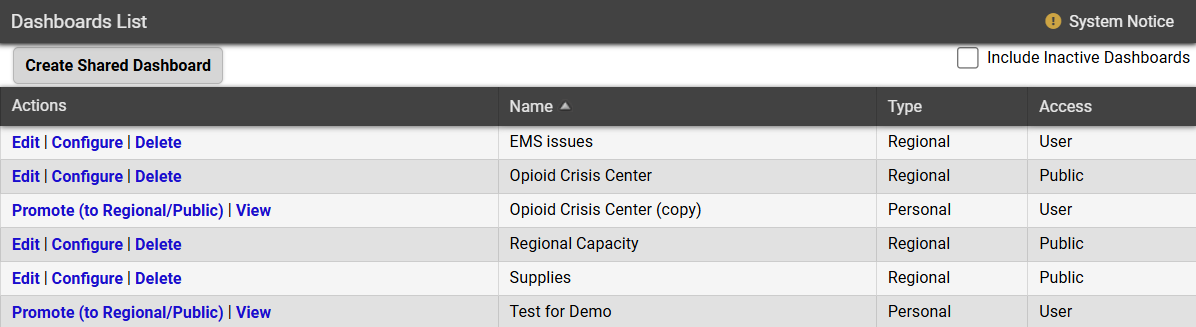Manage Shared Dashboards
People with the Setup Region Views right can create, edit, configure, and delete shared dashboards. They can also convert a personal dashboard into a shared dashboard. Configuring a dashboard lets you add, edit, or delete the dashboard's widgets, whereas editing a dashboard lets you rename it, set it as active or inactive, and change which users can access it.
To manage shared dashboards, open the main menu, expand Setup, and select Dashboards. The Dashboards List page opens.
To show inactive dashboards on the Dashboards List page, on the upper right, select the Include Inactive Dashboards checkbox. Inactive dashboards will appear along with a column indicating whether each dashboard is active or inactive.
To create a shared dashboard
-
In the main menu, expand Setup and select Dashboards. The Dashboard List page opens.
-
On the left, click Create Shared Dashboard. The Create Shared Dashboard page opens.
-
Enter the following information:
Shared Dashboard creation fields and descriptions Field
Description
Name
Sets the dashboard's name.
Active
Determines if the dashboard is available for other users on the Dashboard page. When the Active checkbox is selected, the dashboard becomes available through the dashboard menu on that page. When the Active checkbox is cleared, the dashboard becomes inactive. This means it only appears on the Dashboards List page, which can only be viewed by people with the Setup Region Views right.
Access
Determines who can access the dashboard. You can specify specific roles or users, or you make the dashboard available to all users.
-
Click Save. The new dashboard appears on the Dashboards List page, but it does not have any widgets yet. To add and configure widgets, continue to Step 2 of To configure dashboard widgets.
If you created an inactive dashboard, it only appears on the Dashboards List page after you select Include Inactive Dashboards on the upper right.
To configure dashboard widgets
-
In the main menu, expand Setup and select Dashboards. The Dashboard List page opens.
-
Locate the dashboard. On that row, click Configure. A new page opens.
-
Take any of the following actions:
 Add a widget
Add a widget
-
Click Add Widget. The Available Widgets window opens.
-
Locate the type of widget you want to add. On that row, click Add. The Create <Widget Name> window opens. For more information, see Dashboard Widgets .
-
Enter the parameters for that widget.
-
Click Save.
 Edit a widget
Edit a widget
-
On the widget title bar, click the more
 icon and select Edit. The Edit <Widget Name> window opens.
icon and select Edit. The Edit <Widget Name> window opens. -
Enter changes to the appropriate fields.
-
Click Save.
 Clone a widget
Clone a widget
-
On the widget title bar, click the more
 icon and select Clone. A new widget appears on the dashboard.
icon and select Clone. A new widget appears on the dashboard. -
On the cloned widget's title bar, click the more
 icon and select Edit. The Edit <Widget Name> window opens.
icon and select Edit. The Edit <Widget Name> window opens. -
Enter changes to the appropriate fields.
-
Click Save.
 Delete a widget
Delete a widget
-
On the widget title bar, click the more
 icon and select Delete. The Confirm Delete Widget window opens.
icon and select Delete. The Confirm Delete Widget window opens. -
To confirm and proceed with deleting the dashboard, click OK.
 Resize a widget
Resize a widget
Click the arrows on the bottom or lower right corner of a widget and drag to resize the widget.
 Move a widget
Move a widget
Click the widget title bar and move it to another position on the dashboard.
 Configure a column
Configure a column
You can sort, filter, show/hide, and rearrange the columns on a widget. Hover over the column header for the column you want to configure. The more icon
 appears for that column. Click the more icon
appears for that column. Click the more icon , then use the menu options to configure the column.
, then use the menu options to configure the column. -
-
On the upper left, click Back. The Dashboard List page opens.
To edit a dashboard
-
In the main menu, expand Setup and select Dashboards. The Dashboard List page opens.
-
Locate the dashboard. On that row, click Edit. The Edit Shared Dashboard page opens.
-
Edit the following information:
Dashboard editing fields and descriptions Field
Description
Name
Sets the dashboard's name.
Active
Determines if the dashboard is available for other users on the Dashboard page. When the Active checkbox is selected, the dashboard becomes available through the dashboard menu on that page. When the Active checkbox is cleared, the dashboard becomes inactive. This means it only appears on the Dashboards List page, which can only be viewed by people with the Setup Region Views right.
Access
Determines who can access the dashboard. You can specify specific roles or users, or you make the dashboard available to all users.
-
Click Save.
To share a personal dashboard
If you want to share a personal dashboard with other users in the region, you can promote it to a shared dashboard.
-
In the main menu, expand Setup and select Dashboards. The Dashboard List page opens.
-
Locate the personal dashboard. On that row, click Promote (to Regional/Public). A new page opens.
-
Edit the following information as needed:
Dashboard sharing fields and descriptions Field
Description
Name
Sets the dashboard's name.
Active
Determines if the dashboard is available for other users on the Dashboard page. When the Active checkbox is selected, the dashboard becomes available through the dashboard menu on that page. When the Active checkbox is cleared, the dashboard becomes inactive. This means it only appears on the Dashboards List page, which can only be viewed by people with the Setup Region Views right.
Access
Determines who can access the dashboard. You can specify specific roles or users, or you can make the dashboard available to all users.
-
Click Save.
To delete a dashboard
This operation cannot be reversed.
-
In the main menu, expand Setup and select Dashboards. The Dashboard List page opens.
-
Locate the dashboard. On that row, click Delete. The Delete Dashboard confirmation message opens.
-
Click OK.