Create or Edit a Sub-Resource
If you have appropriate rights, you can create and edit sub-resources. Sub-resources are components of a resource that, like resources, have their own attributes and report status types.
When you create or edit sub-resources, you must provide a name and indicate the sub-resource type. The statuses that sub-resources can report are determined by its type. Additionally, you can enter notes and identify which sub-resource is primary for each resource. You may be required to enter address and contact details for sub-resources, which can be Required, Optional, or Not Allowed.
Before you begin, make sure you have the appropriate sub-resource types and status types set up.
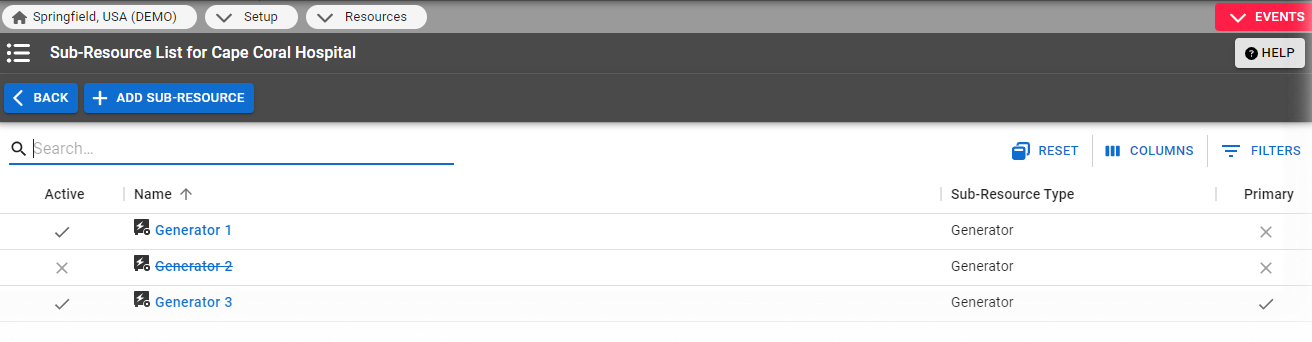
To create a sub-resource
-
In the main menu, click Setup and then click Resources. The Resource List opens.
-
Locate the resource and, on that row, click Sub-Resources. The Sub-Resource List page opens.
-
On the left, click the Add Sub-resource button. The Select Sub-Resource Type window opens.
-
Select a sub-resource-type from the drop-down list.
-
Click Add Sub-resource.
-
Enter some of this information.
New Sub-Resource fields and descriptions Field Description Name
Name of the sub-resource.
Notes
Enter notes or comments about this resource, as appropriate.
Primary
Select the checkbox to designate this as the primary sub-resource of this type.
- Click Save.
To edit a sub-resource
-
In the main menu, click Setup and then click Resources. The Resource List opens.
-
Locate the resource and, on that row, click Sub-Resources. The Sub-Resource List page opens.
-
Take one of these actions.
-
Locate the sub-resource and, on that row, click the sub-resource name. The View Sub-Resource: (name) page opens.
-
On the left, click Edit. The Edit Sub-Resource: (name) page opens.
-
Modify some or all of this information.
Modify Sub-Resource fields and descriptions Field Description Name
Name of the sub-resource.
Notes
Enter notes or comments about this resource, as appropriate.
Active
Select checkbox to designate as an active sub-resource.
Once you deactivate a sub-resource, it no longer appears in views and cannot be updated, included in events, selected on forms, or assigned to users. For more information, refer to Deactivate or Reactivate Sub-Resources
Primary
Select the checkbox to designate this as the primary sub-resource of this type.
-
Click Save.