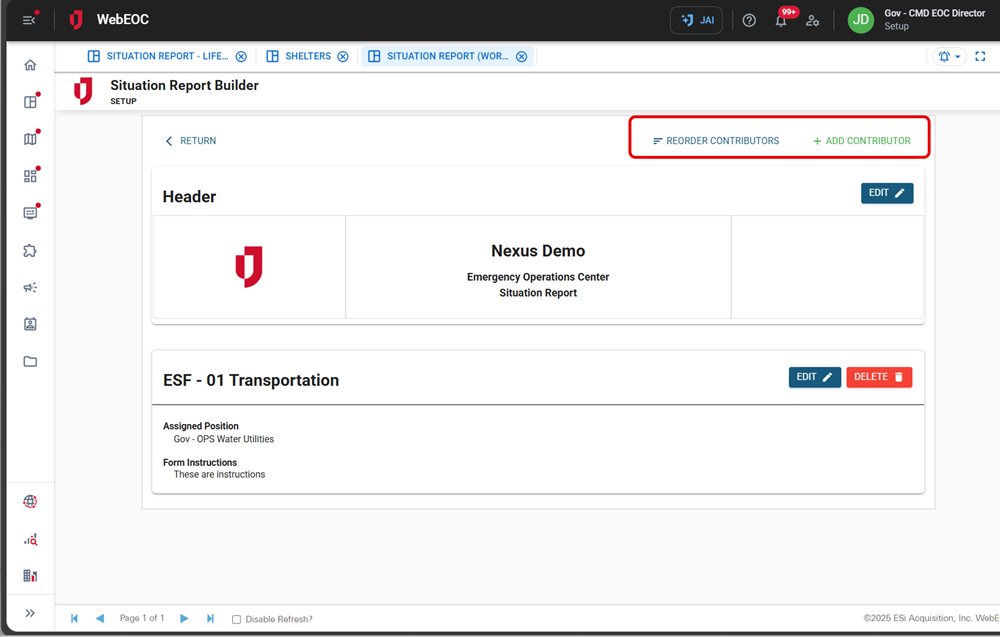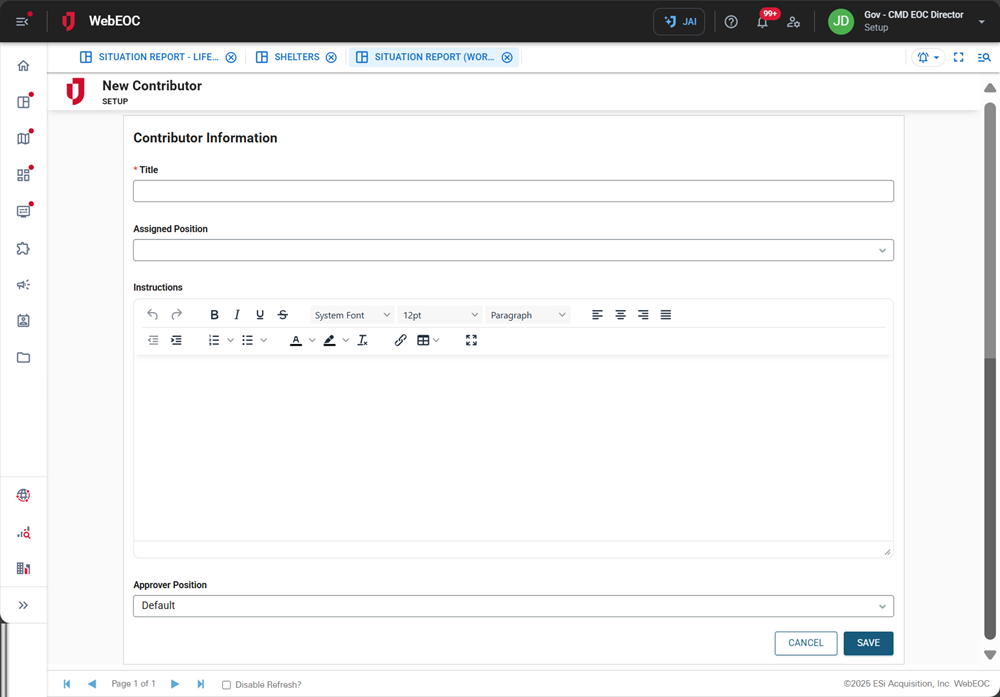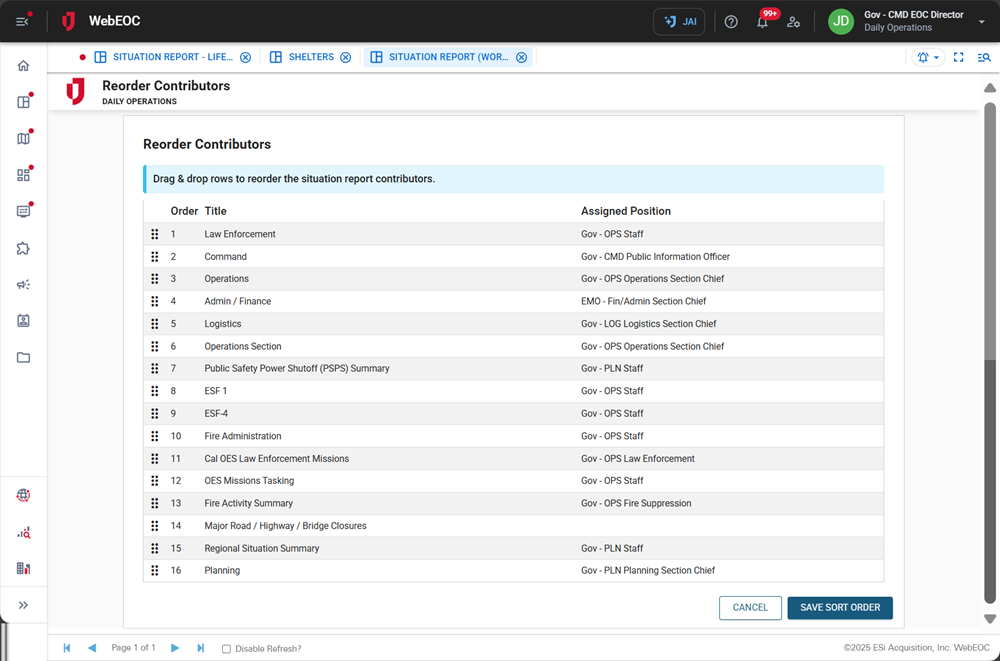Manage Contributors
The contributors to the Working Situation Report are displayed under the header section in the SitRep Builder. Each contributor submits a section that must be reviewed before the controller can publish the report.
In the Situation Report Builder, as a controller, you can edit information for any contributors by clicking the Edit button in the contributor’s section.
To add a contributor
-
Click Add Contributors in the upper right.
The New Contributor page opens.
-
In the Title field, enter the contributor's title; for example, Planning Team.
-
In the Assigned Position dropdown, select the contributor’s position.
When a user assigned to this position accesses the Boards landing page, the Situation Report (Working) Contributor link will display. This allows the contributor to complete this section of the Situation Report and send it in for review before publication. Add a board notification if you want users to receive notifications when a Situation Report section must be completed. See Configure Board Notifications for details.
-
In the Instructions field, enter instructions for the contributor.
-
In the Approver Position dropdown, select the position that must approve the contributor’s section of the Working Situation Report as part of the review process.
-
The Approver Position is not required.
-
If the Approver Position is set to Default, only users with Controller permissions can approve this contributor.
-
-
Click Save in the bottom right.
After saving the new contributor, you are returned to the Situation Report Builder.
-
In the Situation Report Builder, click Reorder Contributors in the upper right to arrange contributors based on the importance of the incident or preference.
The Reorder Contributors page opens.
-
Drag contributors to the order and click Save Sort Order.
After saving the sort order, you are returned to the Situation Report Builder.
In the Situation Report Builder, click Delete in the contributor's section to remove the contributor from the report.