Configure a Board for WebEOC Nexus Mobile App Notifications
Notification-type boards can be configured to send messages to the WebEOC Nexus mobile app (iOS or Android). You can enable this feature via the input of a new or existing WebEOC Nexus board. When configured for the WebEOC Nexus mobile app, the message is created from a status board entry.
SMTP is not required for this process.
To configure a board for WebEOC Nexus Mobile App Notifications
-
In the main menu, click the workflows icon
 . The Workflows page opens.
. The Workflows page opens. -
On the Boards tab, click the name of the board intended for mobile app configuration.
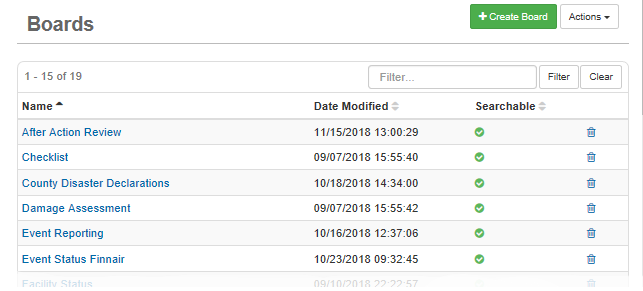
-
On the Board: Edit Board page, click Board Editor.
-
On the Board Editor: [Board Name] page, click the name of the input view to be configured.
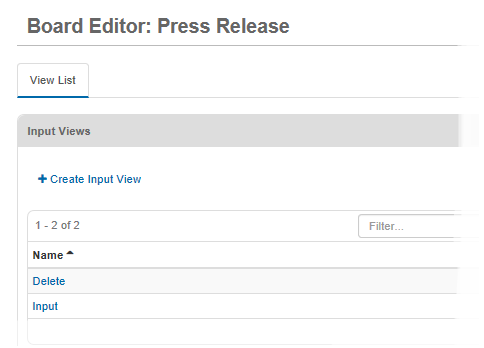
-
From the input view's tab, scroll down to the Settings section and click the Notifications tab.
-
Select the Mobile Enabled checkbox.
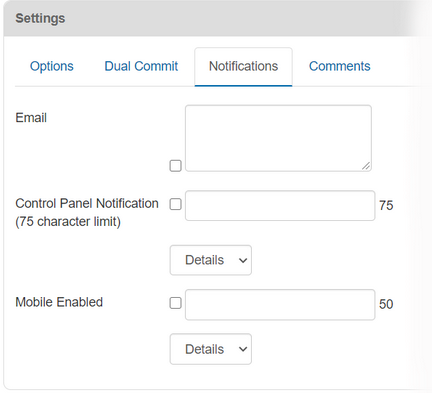
-
In the field to the right of the checkbox, enter the message subject.
-
This text is added to the beginning of the message subject when the message is sent. After WebEOC Nexus users install and configure the WebEOC Nexus mobile app on their devices, they can begin to receive notifications. These push notifications are delivered to the recipients' devices even when the app is closed.
-
Notifications from a board can be sent to users, positions, or groups. When you send a message to positions or groups, all users in the selected position or group receive it.
-
-
From the drop-down list below the Mobile Enabled checkbox, select the board's view.
-
Only the fields included in this view are visible to users when they receive the push notification message or open the board from the WebEOC Nexus mobile app.
-
Users can receive notifications from boards that do not appear on their main menu. However, to view the board in WebEOC Nexus, the user needs permission to access the board's view.
-
-
Click Save.
-
Go to the HTML section and click the Design View tab.
-
Configure each field you want to designate as recipient by setting the field to mobilerecipient.
-
Mobilerecipient must be the name of a WebEOC Nexus user, position, or group.
-
If there are identical WebEOC Nexus user, position, and group names, and that name is selected as MobileRecipient, the notification will be sent to the user with that name.
-
-
Configure each field you want to designate as a message by setting the field to mobilemessage.
-
Mobilemessage can be whatever best suits your needs. This field acts similarly to an email subject line.
-
If multiple fields are selected, they are all included in the message.
-
-
Click Save.
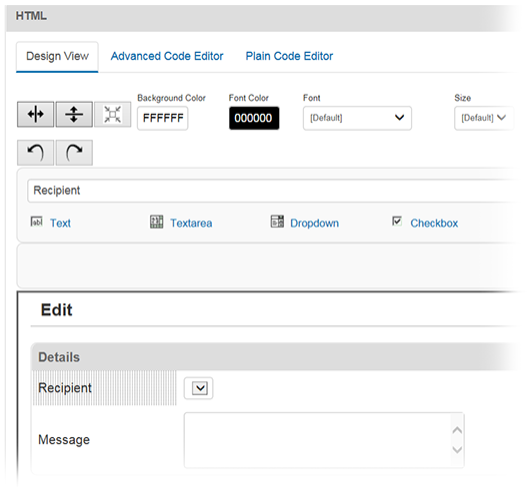
After Mobile Enabled is selected for the input view, checkboxes are available for both WebEOC Nexus and mobilemessage in the design view. These fields help organize the message content, indicating the field that appears as the subject and the field that contains potential message recipients.
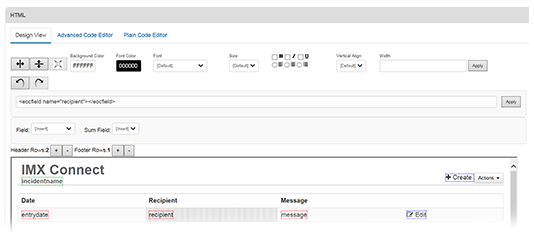
Defining message recipients is required. Defining the message subject is optional.
To define a message's subject and recipients
This procedure continues from the procedure above.
-
On the Board Editor: [Board Name] page, from the View List tab, click the name of the input view you just changed.
-
Select a field in the editor that you want to appear as a message subject.
-
Select the Mobile Message checkbox.
-
Selecting the Mobile Message checkbox sets the value of mobilemessage to true.
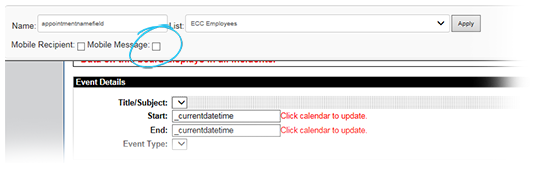
-
-
Click Apply.
-
Select the positions or group lists you want as the message recipients.
If the board does not contain a position or group list, add it prior to performing this step.
-
Select the Mobile Recipient checkbox.
-
Selecting the Mobile Recipient checkbox sets the value of mobilerecipient to true.
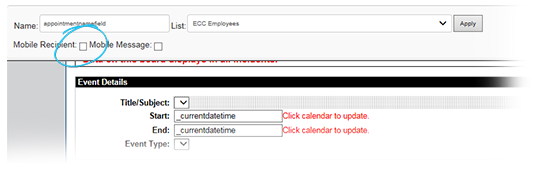
-
-
Click Apply.
-
Click Save.