Manage Data Links
Learn the basic steps for adding data links, mapping custom fields, and deleting data links.
To add a new data link
-
In the main menu, click the workflows icon
 . The Workflows page opens.
. The Workflows page opens. -
On the Boards tab, click the appropriate board to which you want to add a data link.
-
On the Boards: Edit Board page, click Edit Data Links.
If the board has multiple input views, the Edit Data Links button is disabled (grayed out) and data links must be managed from the Input View section of the Board Editor.
-
On the Data Links page, click Create Data Link.
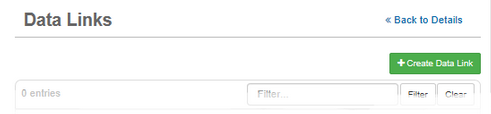
-
On the Data Links: New Data Link page, enter the Name of the data link. This is a required field.
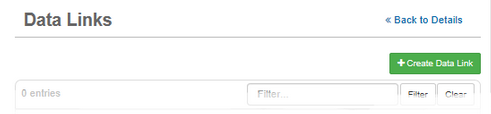
-
If appropriate, select the Enable 2-Way Data Linking checkbox.
-
To maintain one-way data linking for this rule, do not select this checkbox.
-
-
Click the target input view in the Destination View drop-down list.
You can map the fields in the source board to available fields in the destination view you selected. The fields that are available to data-link from a source board to any text-type field in a destination board are considered field mappings.
To map a custom field
-
Continuing from To add a new data link above, for each field in the Field Mappings section, select the field to which the data will be mapped.
-
If you do not want to map a field, use the default selection (None).
-
Click Save.
To delete a data link
-
In the main menu, click the workflows icon
 . The Workflows page opens.
. The Workflows page opens. -
On the Boards tab, click the appropriate board.
-
On the Boards: Edit Board page, click Edit Data Links.
If the board has multiple input views, the Edit Data Links button is disabled (grayed out) and data links must be managed from the Input View section of the Board Editor.
-
On the Data Links page, click the trash can icon associated with the data link you want to delete.
-
When the confirmation window opens, click OK.
Related Concepts
Data Linking and Field Mapping
Related Tasks