Edit a Folder
Keeping folders and their respective files organized is critical for the effective flow of an incident. Users must had ready access to necessary files, and that is why WebEOC Nexus allows you to edit and delete folders as incidents evolve.
To edit a folder
-
In the main menu, click the integrations icon
 . The Integrations page opens.
. The Integrations page opens. -
Click the File Library tab. The File Library page opens.
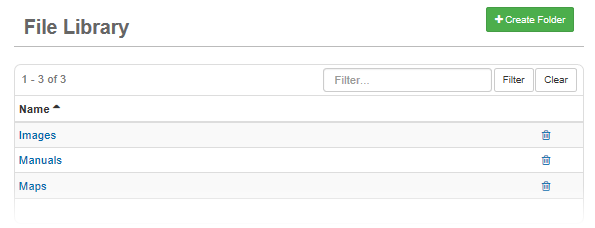
-
Click the name of the folder you want to edit. The File Library: Edit Folder page opens.
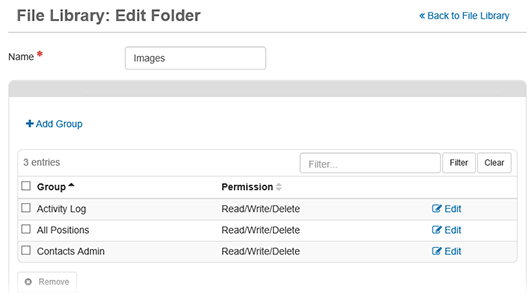
-
To modify a group assigned to the folder, change the name or click Edit.
-
To remove a group, select it and then, click Remove.
-
-
Click Save.