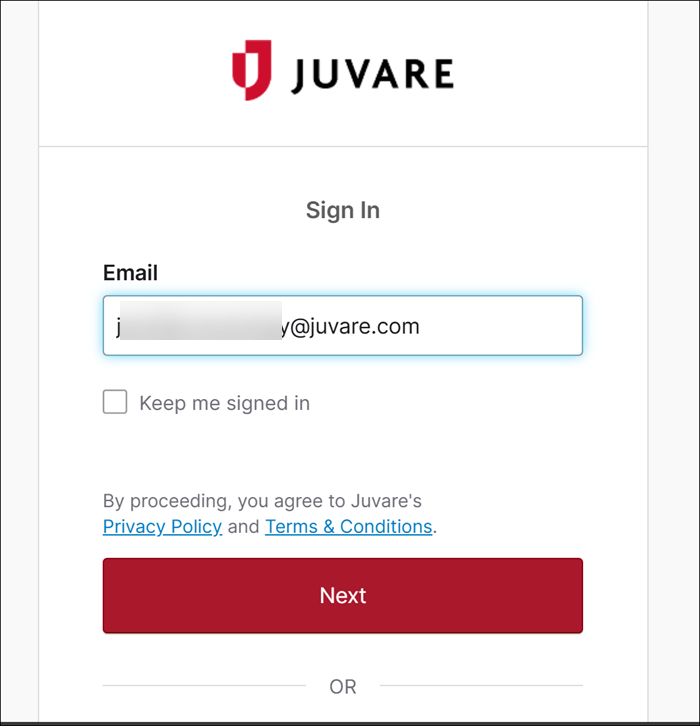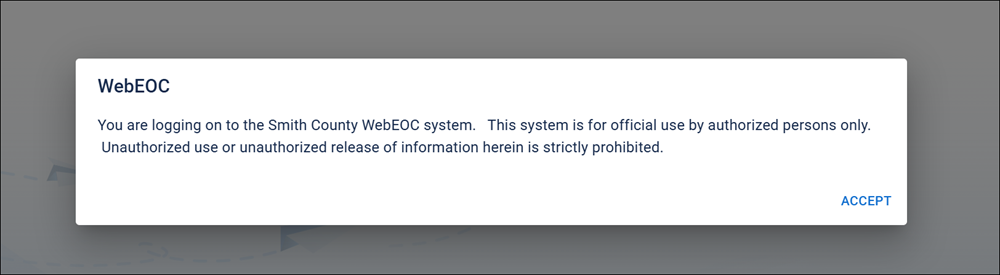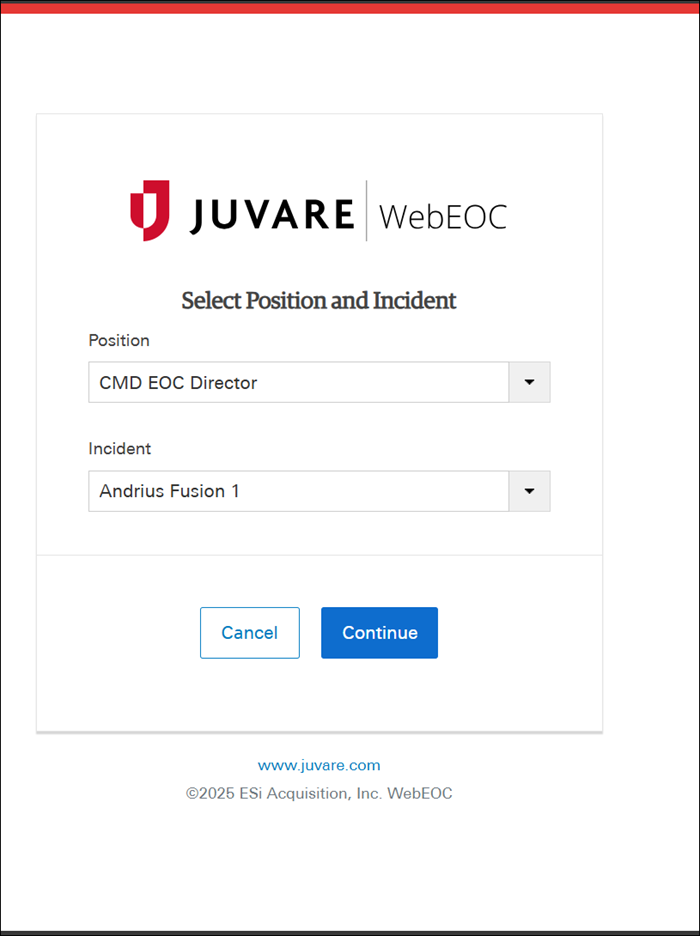Log In to WebEOC Nexus
All logins to WebEOC Nexus are handled by Juvare Login Services (JLS). Depending on how your instance is configured, you may be using JLS to authenticate, or you may be using SSO using your organization’s identity provider (IdP).
To log in to WebEOC Nexus if you are using JLS, but not SSO using your organization’s identity provider (IdP), to authenticate
If you have not already done so, you must activate your Juvare account.
After your account is activated and your password has been set, and if you do not have an active session, the first page you will see when logging in is the Sign In page. This page logs you in to Juvare Login Services (JLS).
-
Enter your email and click Next.
Your organization’s terms and conditions display below the Email field. Refer to Configure System Messages for details on setting terms and conditions.
If you have not previously accepted the Login Policy, the Login Policy window opens.
- Click Accept to continue the login process.
-
Select from these options to continue logging in:
- If you do not have an active, valid JLS session, only the Log in button displays.
Click Log in to move to the next screen to continue the login process.
- If you have an active, valid JLS session, you will also see the Log in As Different User button.
You can click either Log In or Log in as a Different User.
If you click the Log In As Different User button, the current JLS session is cleared, removing tokens, and a clean Login page reloads. This allows you to start a new session with a different user account, clearing any existing JLS sessions that, in previous versions of WebEOC Nexus, occasionally got stuck or corrupted and could not be resolved via password or authenticator resets. -
Enter your email and click Next.
-
Select your Position and Incident, and click Continue to log in.
After you accept the Login Policy, this window does not display again, unless the policy is updated.
The Login page opens and displays different buttons depending on the status of your user session.
The Sign In page displays. This page logs you in to WebEOC Nexus.
To log in to WebEOC Nexus if you are using using your organization’s identity provider (IdP)
If you have not already done so, you must activate your Juvare account.
After your account is activated and your password has been set, the first page you will see when logging in is the Sign In page. This page logs you in to Juvare Login Services (JLS).
-
Enter your email and click Next.
Your organization’s terms and conditions display below the Email field. Refer to Configure System Messages for details on setting terms and conditions.
If you have not previously accepted the Login Policy, the Login Policy window opens.
- Click Accept to continue the login process.
- Click Log in to move to the next screen to continue the login process.
You can recover a lost password on this page. See Reset Your Password in WebEOC Nexus for details.
The Sign in page displays. This page logs you in to WebEOC Nexus.
- Enter your email and click Next.
- Select your Position and Incident, and click Continue to log in.
After you accept the Login Policy, this window does not display again, unless the policy is updated.
The Login page displays.