Menu Assignment Reports
From within a specific menu's details page, you can generate a a Menu Assignment Report that lists all groups assigned to that menu. You can view the Menu Assignment Report or export it as a CSV.
To view the Menu Assignment Report
-
In the main menu, click the workflows icon
 . The Workflows page opens.
. The Workflows page opens. -
Click the Menus tab. The Menus page opens.
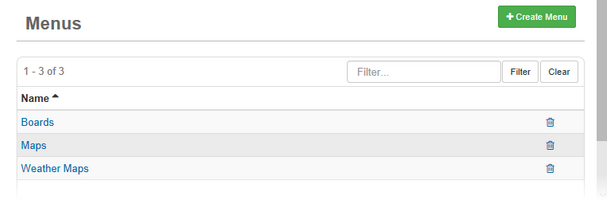
-
Click the name of the menu for which you want to view the assignment report.
-
On the Menus: Edit Menu page, click the Actions button and select Menu Assignment Report - View.
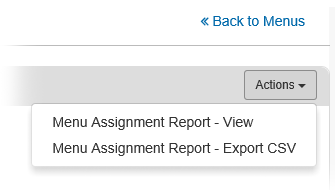
-
Save the file as appropriate.
-
A report is generated that lists all groups assigned to the chosen menu.
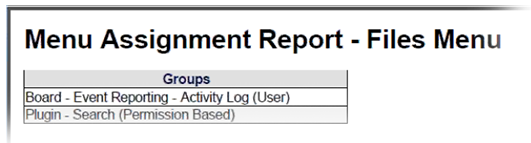
To export the Menu Assignment Report
-
In the main menu, click the workflows icon
 . The Workflows page opens.
. The Workflows page opens. -
Click theMenus tab. The Menus page opens.
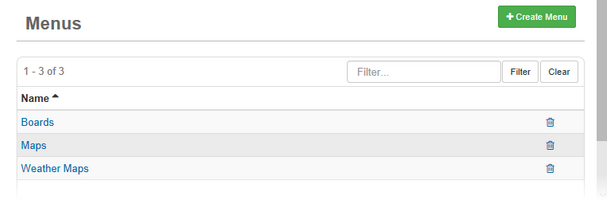
-
Click the name of the menu for which you want to export the assignment report.
-
On the Menus: Edit Menu page, click the Actions button and select Menu Assignment Report - Export CSV.
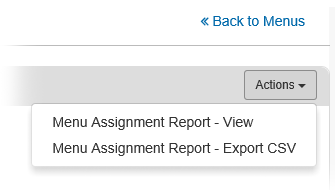
-
When prompted, open or save the file as appropriate.