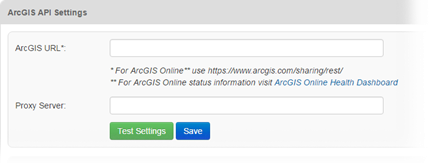Edit API Settings
You must edit both the WebEOC Nexus settings and ArcGIS API settings to configure the ArcGIS Extension plug-in.
To edit the WebEOC Nexus API settings
-
In the main menu, click the integrations icon
 . The Integrations page opens.
. The Integrations page opens. -
Click the ArcGIS Extension tab. The ArcGIS Extension page opens.
-
On the WebEOC API tab, for API URL, enter your WebEOC Nexus API address.
-
For User Name, select the appropriate user. This user must have access to all boards and all display views and permissions used for synchronization between WebEOC Nexus and ArcGIS.
-
Enter the Password associated with the user you selected for User Name.
-
For Position, select the position to associate with the account.
-
Select an incident. This selection enables access to the WebEOC Nexus API and does not limit the syncing of data to just one incident.
-
Optionally, to validate and verify your entries and selections, click Test Settings.
-
Click Save.
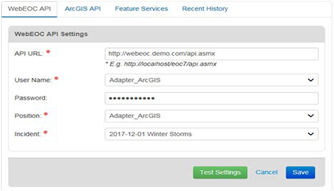
The URL is composed of the server address on which WebEOC Nexus is running and the API page address /api.asmx. For example, http://www.WebEOCInstance.com/api.asmx.
To edit the ArcGIS API settings
-
From the ArcGIS Extension page, click the ArcGIS API tab. The ArcGIS API Settings section opens.
-
Enter the ArcGIS API URL and the proxy server address, if applicable.
-
Optionally, to validate and verify your entries and selections, click Test Settings.
-
Click Save.