Add Annotations
In Maps, annotation tools provide you with tools to add annotations to call out regions of the map. You can specify the descriptive text, shape, and color of annotation. You can also name each annotation.
To display the annotation tools
In the Tools panel, click the Annotations icon ![]() .
.
To add an annotation
-
Click the Annotations icon
 . The Annotation widget opens.
. The Annotation widget opens. -
In the widget, click a shape and then, on the map, click and move the mouse pointer on the map to draw the shape. See the table, below, for more detailed procedures for each shape.
-
To adjust the shape, click the shape and drag the squares.
-
To rotate the shape, click the shape and drag the small circle that appears above the middle square that appears on the top border.
-
-
Click the pencil and enter a name for the annotation.
-
Click the color palette icon on the right to open the color picker to select a color for the shape.
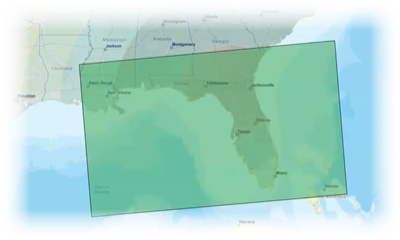
Available Tools
Maps provides the following tools for annotations:
| Tool | To | Do this |
|---|---|---|
|
|
In many cases, when you click an annotation on the map, the annotation is automatically selected. Alternatively, you can manually select the annotation. To select an annotation
|
|
|
|
Draw a point on the map |
To draw a point
|
|
|
Draw a line on the map |
To draw a line
|
|
|
Draw a polygon on the map |
To draw a polygon
|
|
|
Draw a circle on the map |
To draw a circle
|
|
|
Delete an annotation |
To delete an annotation
|
|
Resize an object |
To resize an object
|
|
|
Move an object on the map |
To move an object
|
|
|
|
Rotate an object on the map |
To rotate an object
|
|
|
Apply a color to an object |
To apply a color to an object
|
|
|
Modify an annotation name |
Board data cannot be renamed in Maps. To modify a name on the map
|
|
|
Show or hide an annotation |
To show or hide an annotation, see Navigate Maps: Show or Hide a Layer. |