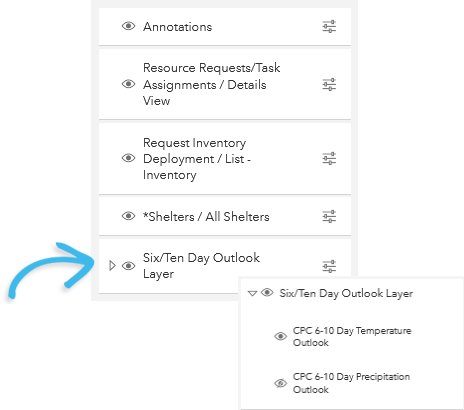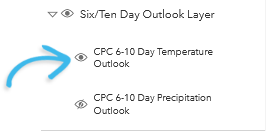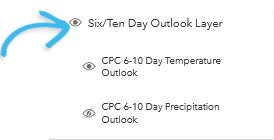Navigate Maps
When you access Maps and select a map from the landing page, the map opens.
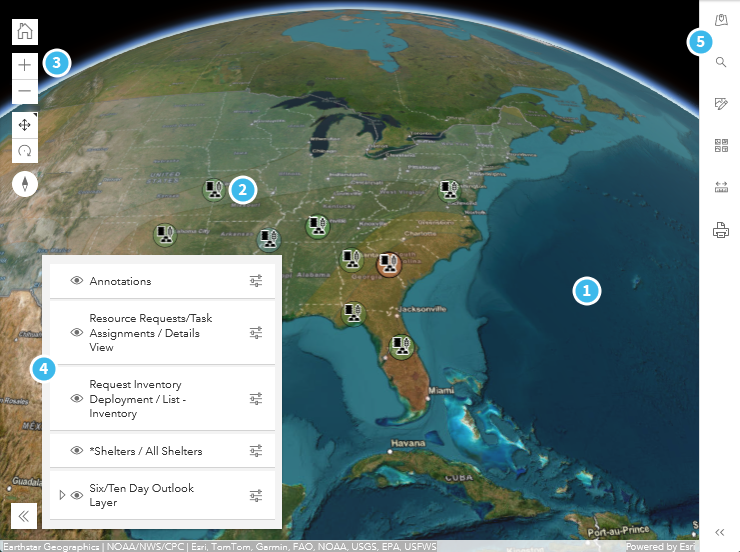
The map contains numerous tools that you use to find map and board data locations, add annotations, measure distances and calculate areas, and display and hide map layers that include annotations and board data. These tools are located along the sides of the map.
The numbers in the following table correspond to the numbers on the example map (above). When applicable, procedures are provided. In cases where additional information and more detailed procedures are available, a link is provided.
| Number | Description | Procedure |
|---|---|---|

|
The map. |
|

|
The data points from a WebEOC Nexus board. To view the legend for a data point, see |
To view more information about a data point
|

|
The map tools that allow you to zoom, pan, and rotate the map. |
To zoom in/out
To pan the map
To rotate the map
To reset the map orientation to north/south Click the reset map orientation icon To reset the map to its default location Click the default map view icon To reset the map to its default settings Refresh your browser. |

|
A list that shows or hides layers, annotations, and board data. This list contains all the layers that have been loaded in the map. Some layers contain additional child layers. When this occurs, an Expand icon Some layers have a legend that indicates what the symbols and/or colors represent. When a legend is available, it appears under the opacity slider.
|
To hide or show a child layer
To hide/show a child layer, click the Hide Layer icon preceding the child layer.
To hide all the child layers and the top layer, click the Hide Layer icon at the top level.
To view a layer legend In the list, on the right side of the layer, click the Show Panel icon To modify the opacity of a layer
|

|
A Tools panel that contains tools that you can use to search geographic locations and points of interest (POI), insert and maintain annotations, select base maps, and measure distances and calculate areas.
Show/Hide the Tool PanelThe Tools panel's compact state displays the icons that represent the tools contained within. You can fully-expand the Tools panel to view the tool names. See the To access the Tools panel procedure on the right. |
To access the Tools panel
|
|
|
A Geo Search field that finds a geographic location or point of interest (POI). | For procedures for searching, see Search Maps. |
|
|
A Board Search field that finds a board data point. | For procedures for searching, see Search Maps. |
|
|
An annotation widget that allows you to mark areas. You can specify the descriptive text shape, and color of annotation. You can also edit the descriptive text and delete the annotation. |
For procedures for annotations, see Add Annotations. |
|
|
A basemap list from which you can select an alternate basemap. Base maps that appear in the list are configured by your administrator. |
To select an alternate base map
|
|
|
The distance measuring and area measurement tools. |
To measure a distance on the map
To calculate the area and perimeter of a feature
|
|
|
An Export Map tool that exports the current map, in PDF or image format (PNG), into a new tab in your browser. Your browser tools determine what you can do with the map (for example, save, copy, or print the map). |
To export a map
|
 .
.