Enable Resident Self-Reports
Crisis Track provides customers who have purchased the Disaster Management or All Hazards Emergency Management product packages with Resident Self-Reporting capabilities. The Resident Self-Report is a short web page form that allows residents to self-report and describe the extent of damage to structures.
The form is available to all Active Incidents within your account and can be embedded on your local government website or shared via social media.
The Resident Self-Reporting feature can be enabled for your incident in one of two ways:
Video: How To Enable Resident Self-Reporting Feature While Creating a New Incident ![]()
-
Log in to the Crisis Track Console.
-
On the home screen, click Create next to New Incident.
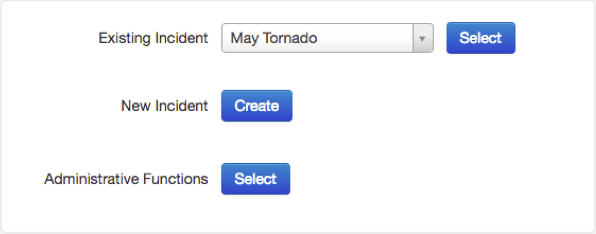
-
Fill out the incident Name and Type. For more information about creating an incident, see Create an Incident.
-
On the second screen of the incident creation workflow, select the Enable Resident Self-Reporting checkbox.
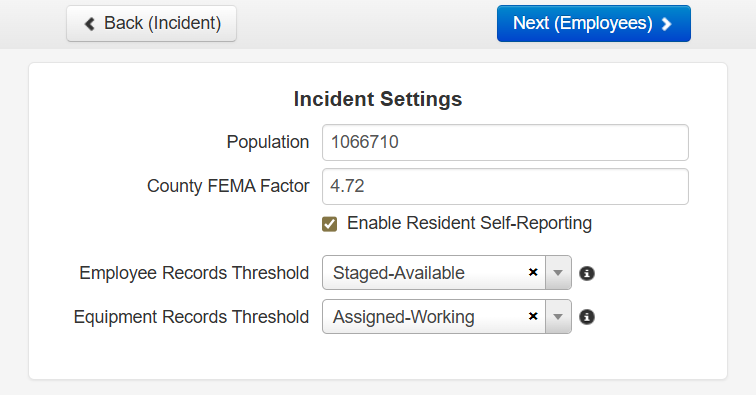
-
Proceed through the incident creation workflow.
-
Click Finish.
Video: How To Enable Resident Self-Reporting For Existing Incident ![]()
-
Log in to the Crisis Track Console.
-
On the home screen, next to Administrative Functions, click Select.
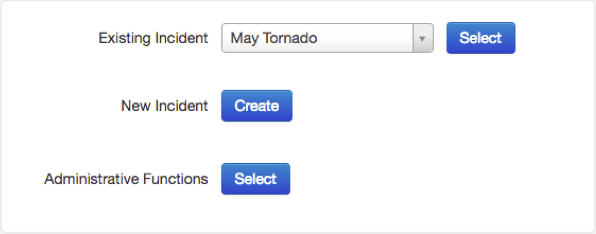
-
Select the Incidents icon.
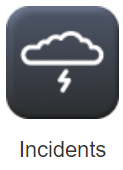
-
In the Incident table, find the incident for which you would like to enable resident self-reporting. On that row, click Edit.
-
Select the Enable Resident Self-Reporting checkbox.
To disable, follow steps 1-4, then clear the Enable Resident Self-Reporting checkbox.
-
Click Save.