Manage Equipment
In the Equipment Inventory module, you can view, edit, and delete existing equipment.
The Equipment Inventory module displays a table of equipment that currently exists. You can filter equipment by department or search for equipment by name, asset number, or make/model.
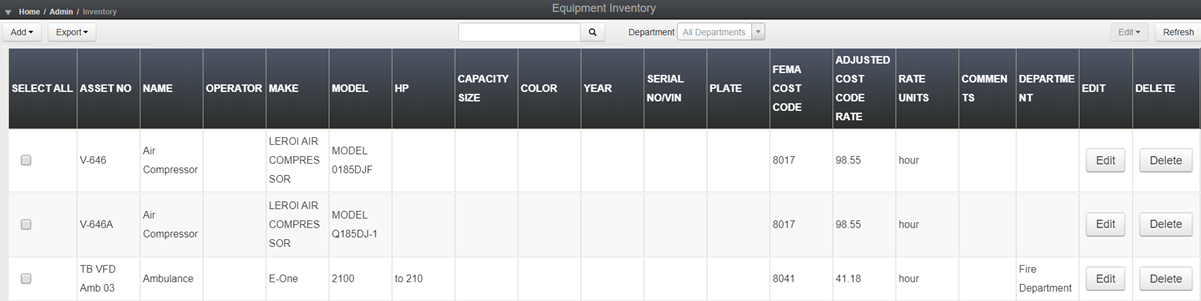
Edit Equipment
-
Locate the piece of equipment you want to edit. On that row, click Edit. The Edit Equipment window opens.
-
Edit the fields as needed. For more information about these fields, see Add an Equipment Item to Inventory.
-
Click Save.
Mass/Bulk Edit Equipment
-
Select the checkboxes next to the equipment you want to edit, or click Select All to edit all equipment items at once.
-
On the upper right, click the Edit button and select Edit. A page opens with fields for each selected equipment item.
-
Edit the fields as needed. For more information about these fields, see Add an Equipment Item to Inventory.
-
Click Save.
Delete Equipment
-
Locate the piece of equipment you want to edit. On that row, click Delete. A confirmation dialog opens.
-
Confirm this piece of equipment should be deleted.
Note: This operation cannot be reversed.
Mass/Bulk Delete Equipment
You can delete equipment items that your organization no longer possesses or uses. In some cases, you may prefer to delete all equipment prior to importing a full list of equipment in bulk.
-
Select the checkboxes next to the equipment items you want to delete, and click Select All if you want to delete all equipment items.
-
Click the Edit button on the upper right and click Delete. A confirmation dialog opens.
-
Confirm these equipment items should be deleted.
This operation cannot be reversed.