Manage Incidents
The Incidents module allows individuals with the Admin or Admin (No Payroll) role permissions to view, edit, or delete any incidents that have been created in your account.
View Incident
The Incidents module displays a table of the incidents that currently exist. For each incident, you can click View to see the Incident home page in view-only mode.
You can use the Refresh button at the top right to reload this table to see any changes made since the page was opened.
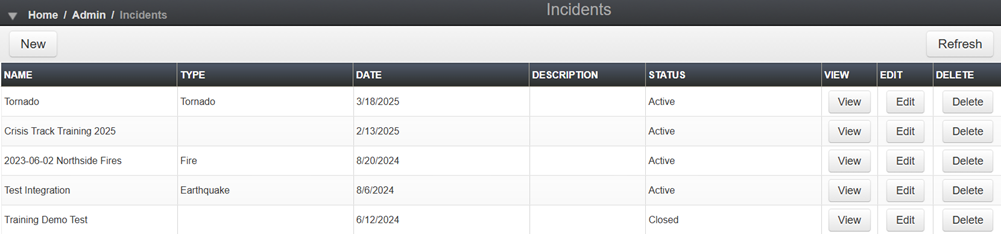
Edit Incident
-
Click Edit in the row of the table for the Incident you would like to edit.
-
Edit the incident's details as needed.
-
Click Save.
Click Edit in the row of the table for the incident for which you want to change the status.
-
Edit the incident's Status as needed.
-
Active: the incident will be available for users to select from the incident drop-down list on both the desktop console and mobile apps, allowing them to add and edit data.
-
Closed: the incident will exist in your account but will not be available to other roles to access, meaning its data cannot be modified.
-
Viewable: the incident will appear in the incident drop-down lists as view-only. People can open the incident to view it, but they cannot add or edit anything.
-
-
Click Save.
Delete Incident
-
Click Delete next to the Incident you would like to delete permanently.
-
Confirm you want to delete this Incident.
If you would prefer not to delete the incident permanently but would like to remove it from the list that users can select, then edit the incident and change the status to Closed.
Should I Close or Delete an Incident?
You can opt to make an incident closed or viewable only, or to delete it entirely, depending on what you want to achieve.
-
If you want the incident to be available in the incident drop down list but do not want anyone to add or edit information, set the status to Viewable.
-
If you want the incident to still exist for admins to view or edit but do not want the incident to appear in the incident drop down list, set the status to Closed.
-
If you do not want to retain the incident or any of the associated information, for example, because you mistakenly created the incident, Delete the incident.
Juvare strongly recommends closing incidents so that you retain your records in the event that follow-up is needed.