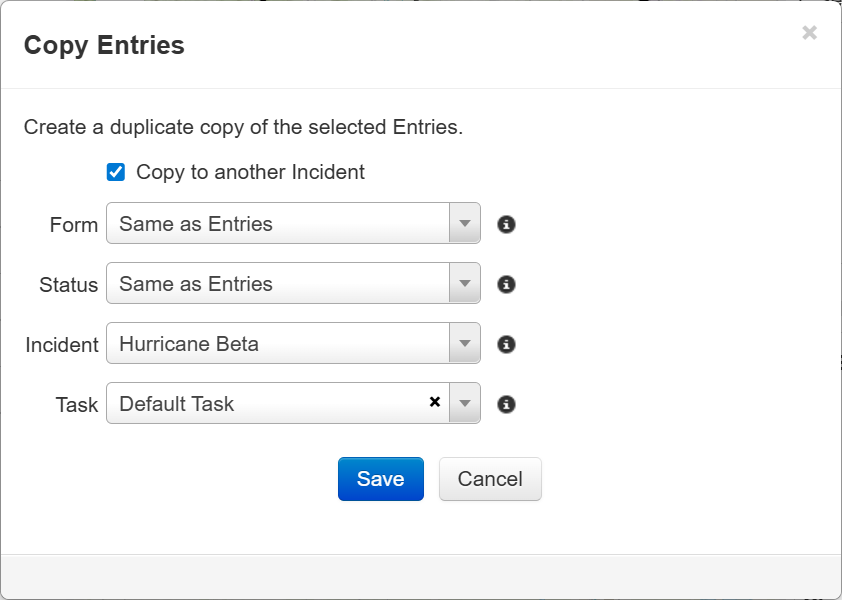Copy Entries
In the Entries module, you can add new entries by copying existing entries. While copying entries, you can change the form, status, or task for all copied entries or leave them unchanged. Admins can also copy the entries to a different incident.
Example If you want to collect multiple types of data for one location, you could copy an entry for that location multiple times and select a different form for each copy.
For example, if you have an initial damage report for a property that indicates damage, a damage assessment team may need to visit that property again later to complete a residential damage form.
If you want to copy entries for a specific task, instead see Copy Entries for a Task.
To copy multiple entries
-
In the Map page of the Entries module, in the upper right, click Edit Entries. The Edit Entries pane opens.
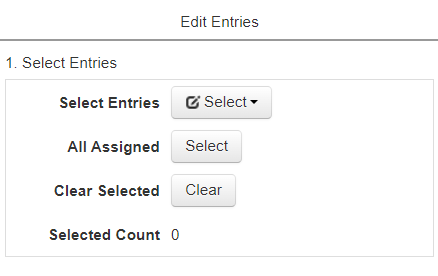
-
Do one of the following:
-
If you want to copy all entries with the Assigned status. click Select next to All Assigned.
-
Click Select Entries and choose a shape to draw with. On the map, click to draw a shape containing any entries you want to copy. You may draw additional shapes to select additional entries.
Next to Selected Count, the number of selected entries is shown. On the map, a blinking blue indicator appears under selected entries.
-
-
Next to Copy Entries, click Copy. The Copy Entries window opens.
-
Select a form and status for the copied entries.
-
If you want to copy the entries to another incident, select Copy to another incident, then select the incident.
You must be an admin to copy entries to another incident.
-
Select a task to assign all the copied entries to.
-
Click Save.