Draw a Task Area
In the Task Details task map, you can draw a task area and assign structures (both are optional). A task area is the area where the tasks are located and within which the entries, structures, and tracks on the map are displayed.
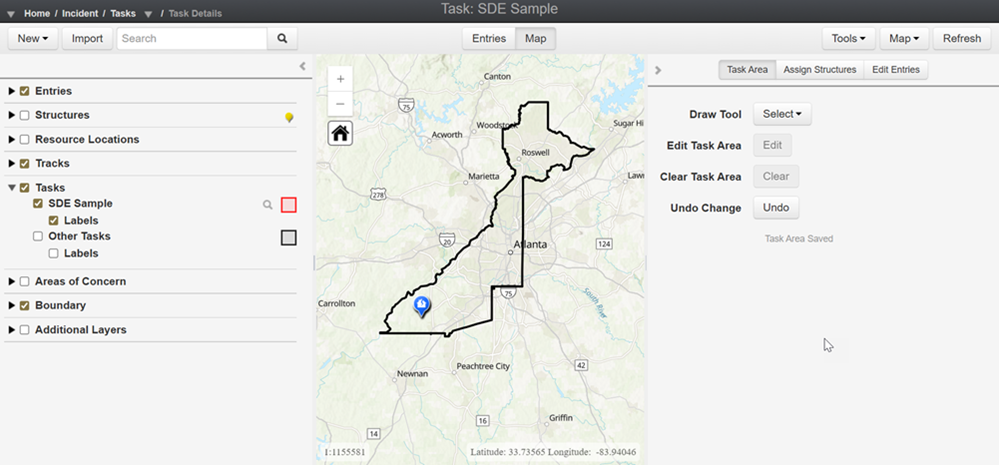
To draw a task area
-
To draw a task area, zoom into the desired task area and select a Draw Tool from the list.
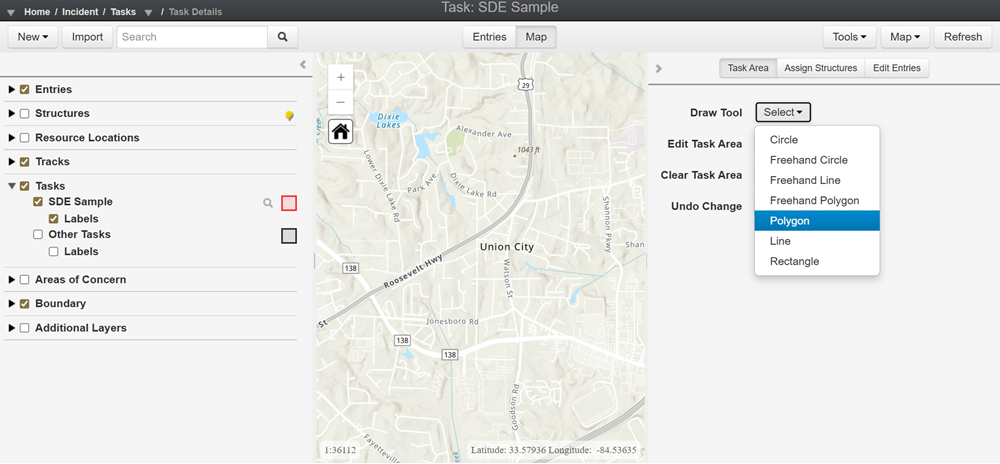
-
Begin drawing your task area by pressing a point on the map and tracing the area. Double-click to save the area. If necessary, you can edit the task area using Edit Task Area or clear the area using Clear Task Area and redrawing. Once you're satisfied with the task area you've drawn, the task area will automatically save.
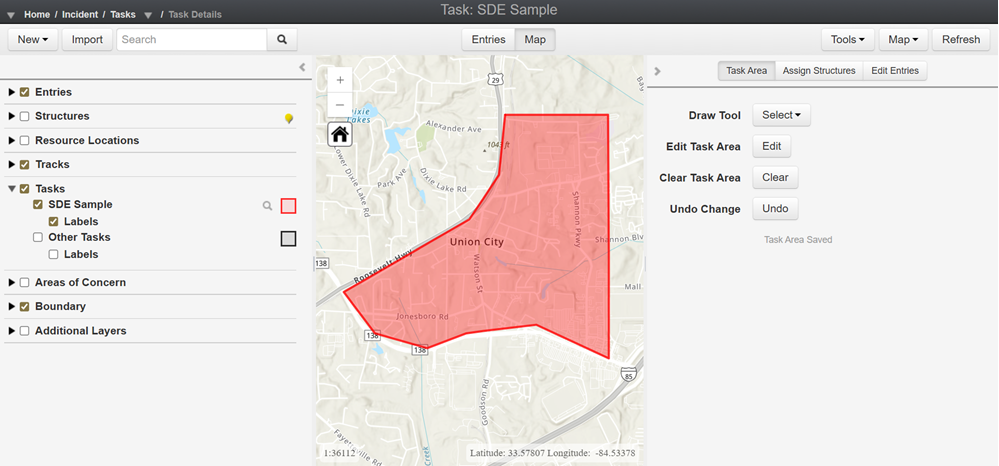
-
Crisis Track also provides the option of assigning structures (properties that need to be assessed or receive follow up) to a task. If you would like to assign structures to your task, please view our article Assign Structures to a Task.