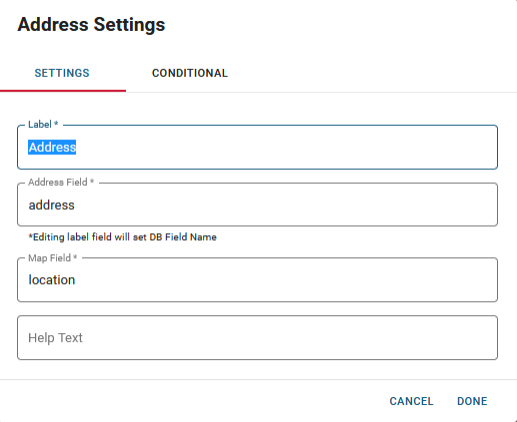![]()
The Address component inserts an Address field on the canvas.

The Address component is supported in the Input view.
Settings
The following settings are available.
|
Field |
Description |
Procedure |
|---|---|---|
|
Label |
A unique identifier that briefly describes the component in the user interface. |
Enter between 2 - 50 alphanumeric characters, excluding special characters. |
|
Address Field |
A unique identifier that briefly describes the component in the database table. The text in this field becomes the database field name. |
Enter between 2 - 50 alphanumeric characters, excluding special characters. |
|
Map Field |
A unique identifier for map data to be populated in if using a geolocated coordinate for the address. The text in this field becomes the database field name. |
Enter between 2 - 50 alphanumeric characters, excluding special characters. |
|
Help Text |
The tooltip that appears when the pointer is over the field. |
Enter between 2 - 50 alphanumeric characters, excluding special characters. |
|
Conditional Settings |
The component only appears when certain conditions in relation to another component are met. |
Icons
The following tool icons are available.
| Icon | Name | Description | Procedure |
|---|---|---|---|
|
|
Settings |
Displays the settings window, in which you can modify the component’s label, database field name, help text, and conditional settings. |
|
|
|
Move |
Moves the component to another position on the board. This option is useful with touch pages. If you are not using a touch page, you can drag the component to its new location. |
|
|
|
Copy |
Copies the current component and its settings and pastes it after the current component. |
|
|
|
Delete |
Deletes the current component. |
Click the Delete icon. |