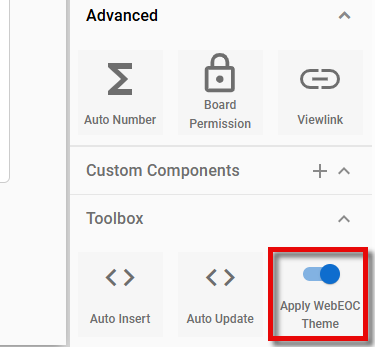Apply WebEOC Theme
The Apply WebEOC Theme component is supported in the Input view, Dashboard view (DesignStudio Pro), Details view, and List view.
By default, when you create a new board, the Apply WebEOC Theme setting is automatically enabled. To enable it on older boards, you must do so manually. If the setting is not enabled for a board, you can only view it in light mode.
To enable or disable the Apply WebEOC Theme setting
-
View the board in Design mode.
-
In the Toolbox section, click the Apply WebEOC Theme toggle as needed. A blue toggle indicates that the setting is enabled; a gray toggle indicates that it is disabled.
For information on previewing boards in dark and light modes, see Preview Boards in Light and Dark Modes.