![]()
The Checkbox component inserts a checkbox on the canvas.
The Checkbox component is supported in the Input view.

Settings
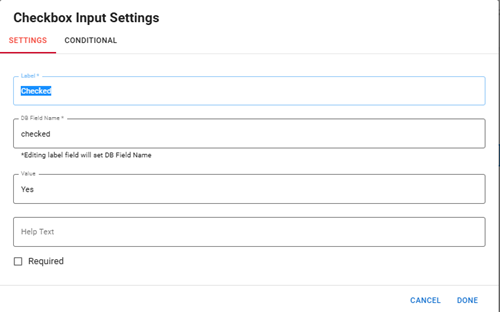
The following settings are available.
| Field | Description | Procedure |
|---|---|---|
|
Label |
A unique identifier that briefly describes the component in the user interface. The text you enter appears beside the checkbox. |
Enter between 2 - 50 alphanumeric characters, excluding special characters. |
|
DB Field Name |
The wording that appears beside the checkbox (for example, Yes or No). The text in this field becomes the database field name. |
Enter between 2 - 50 alphanumeric characters, excluding special characters. |
| Value | The value indicating the checkbox is selected. This record will be added in DesignStudio in Code Mode and in WebEOC when a user adds a record and the checkbox is selected. |
If you leave the Value field blank:
If you enter text in the Value field (for example, "Checked" or “Yes”):
|
|
Help Text |
The tooltip that appears when the pointer is over the checkbox. |
Enter between 2 - 50 alphanumeric characters, excluding special characters. |
|
Required |
Indicates that the component is a required field. The user sees an error message if the checkbox is not selected. |
Select the checkbox to enable the option. |
|
Conditional Settings |
The component only appears when certain conditions in relation to another component are met. |
Icons
The following tool icons are available.
| Icon | Name | Description | Procedure |
|---|---|---|---|
|
|
Settings |
Displays the settings window, in which you can modify the component’s label, database field name, help text, and conditional settings. |
|
|
|
Move |
Moves the component to another position on the board. This option is useful with touch pages. If you are not using a touch page, you can drag the component to its new location. |
|
|
|
Copy |
Copies the current component and its settings and pastes it after the current component. |
|
|
|
Delete |
Deletes the current component. |
|