![]()
The File component inserts a Browse button that allows a user to upload an attachment.
The File component is supported in the Input view.

Settings
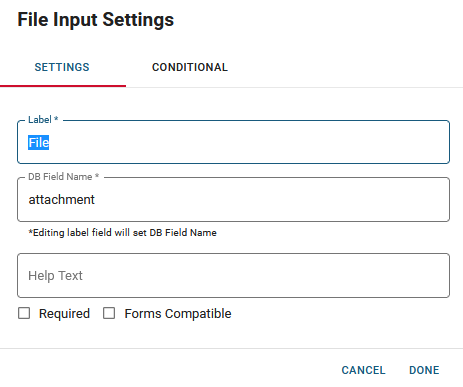
The following settings are available.
| Field | Description | Procedure |
|---|---|---|
|
Label |
A unique identifier that briefly describes the component in the user interface. |
Enter between 2 - 50 alphanumeric characters, excluding special characters. |
|
DB Field Name |
A unique identifier that briefly describes the component in the database table. The text in this field becomes the database field name. |
Enter between 2 - 50 alphanumeric characters, excluding special characters. |
|
Help Text |
The tooltip that appears when the pointer is over the field. |
Enter between 2 - 50 alphanumeric characters, excluding special characters. |
|
Required |
Indicates that the component is a required field. The user sees an error message if the field is not completed. |
Select the checkbox to enable the option. |
|
Forms Compatible Forms are available with DesignStudio Pro. |
Allows the file component to work seamlessly with DesignStudio forms when you are working with attachments in a form. When you select this checkbox, DesignStudio creates a new field that uses the DB Field Name you specify, followed by the _formSubmission extension. For example, if the DB Field Name is attachment, a new field is created called attachment_formSubmission. The formSubmission field is used in the corresponding form instead of the DB Field Name. |
Select the checkbox to enable the option. |
|
Conditional Settings |
The component only appears when certain conditions in relation to another component are met. |
Icons
The following tool icons are available.
| Icon | Name | Description | Procedure |
|---|---|---|---|
|
|
Settings |
Displays the settings window, in which you can modify the component’s label, database field name, help text, and conditional settings. |
|
|
|
Move |
Moves the component to another position on the board. This option is useful with touch pages. If you are not using a touch page, you can drag the component to its new location. |
|
|
|
Copy |
Copies the current component and its settings and pastes it after the current component. |
|
|
|
Delete |
Deletes the current component. |
Click the Delete icon. |