
The Filter Pill component inserts a standard filter pill in List views. Filter pills provide an easy method for filtering board data.
The Filter Pill component is supported in the List view.
Example of Three Filter Pills with Optional Count Expressions

To create filter pills
-
Set up at least one view filter in DesignStudio. For information about building a view filter in DesignStudio, see Build a View Filter For a Display View.
-
In a List view, in the Components tray, under Data Visualization, drag a Filter Pill component onto the canvas. The Filter Pill Settings window opens.
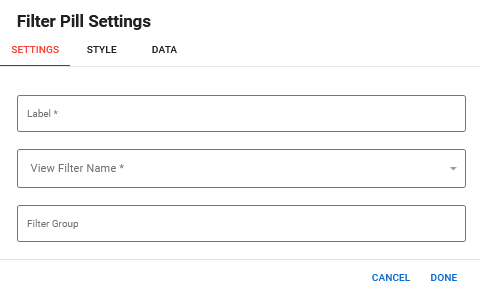
-
Configure the filter pill using these settings.
| Field | Description | Procedure |
|---|---|---|
|
Label (Settings tab) |
A unique identifier that briefly describes the component in the user interface. |
Enter a unique name that will appear on the filter pill on the board. For example, to create a filter pill for a shelter status of open, enter Open. |
|
View Filter Name (Settings tab) |
The pre-existing filter to be used for the filter pill. |
Select from the list of pre-defined filters created in DesignStudio. See Build a View Filter For a Display View for details. |
|
Filter Group (Settings tab) |
A group of filters that allows you to apply multiple filters at once. |
Enter the name of the filter group. By default, a board user can only apply one filter pill at a time. To allow multiple filter pills to be used simultaneously, enter the same filter group name for each filter pill. For example, to create a shelters board with status filters of Open, Closed, and Full, use the same filter group name (such as filterStatus) for each filter pill. Users can filter on multiple statuses at once when viewing the shelters board. |
|
Color Choice (Style tab) |
The color for the background of the filter pill when it is selected. |
Select one of the following options and then do the associated action.
|
| Expression Name
(Data tab) |
The expression you want to use for the filter pill. If you choose not to include an expression, the filter pill displays the pill only, without running the expression and has no effect on the data on the board. For information about expressions, see Expressions in the WebEOC Admin Help Center. |
Enter the expression name. |
|
Expression (Data tab) |
The expression that runs when the user clicks the filter pill. For information about expressions, see Expressions in the WebEOC Admin Help Center. |
Enter the expression. |
|
Board Level Filters (Data tab) |
Whether view filters applied at the board level are respected when calculating an expression. |
Select the checkbox to use board-level filters. See Board, Group, and User Filters below for details. |
|
Group Level Filters (Data tab) |
Whether view filters applied at the group level are respected when calculating an expression. |
Select the checkbox to use group-level filters. See Board, Group, and User Filters below for details. |
| User Level Filters
(Data tab) |
Whether view filters applied at the user level are respected when calculating an expression. |
Select the checkbox to use user-level filters. See Board, Group, and User Filters below for details. |
Board, Group, and User Level Filters
When using expressions with the filter pill component, you can set the expression to run on data filtered at different levels. These levels can be combined. For example, you can set an expression to run on data filtered at both the board and group levels.
If you select the Board Level Filters checkbox, data will be filtered using the active filters set at the board’s view filter level, visible in Configure mode. See Build a View Filter For a Display View for details.
Example In this example, the board-level filter of Removed is applied to the board data before an expression runs.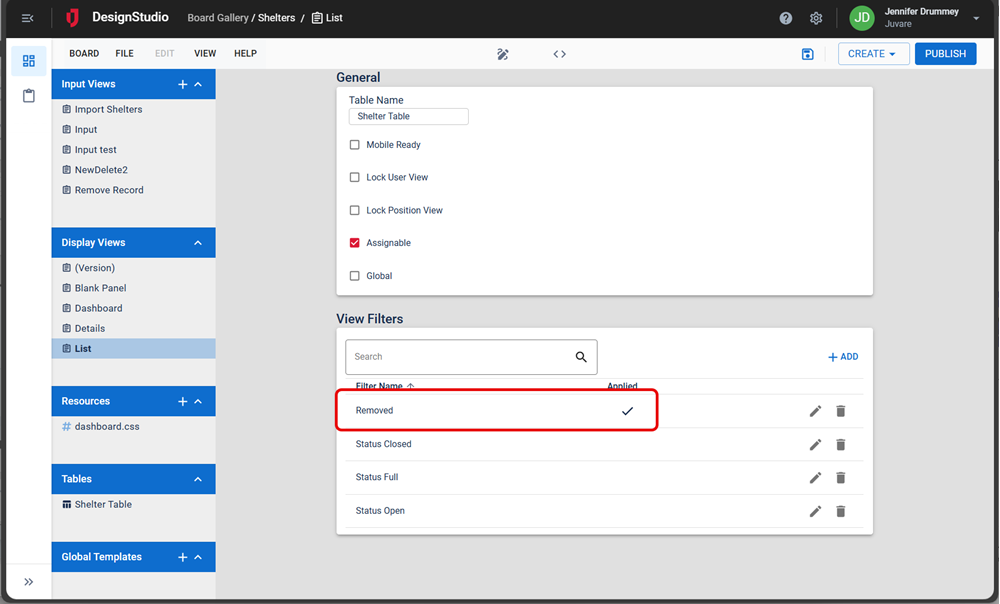
If you select the Group Level Filters checkbox, data will be filtered using the view filters set for the feature group assigned to the board in WebEOC.
Example For example, the Shelters board is assigned to the Shelters – Admin feature group. The board’s view filter for that group is set on the Edit Board window. In this example, the Active Requests filter will be applied to the board data before the expression runs for all members of this feature group.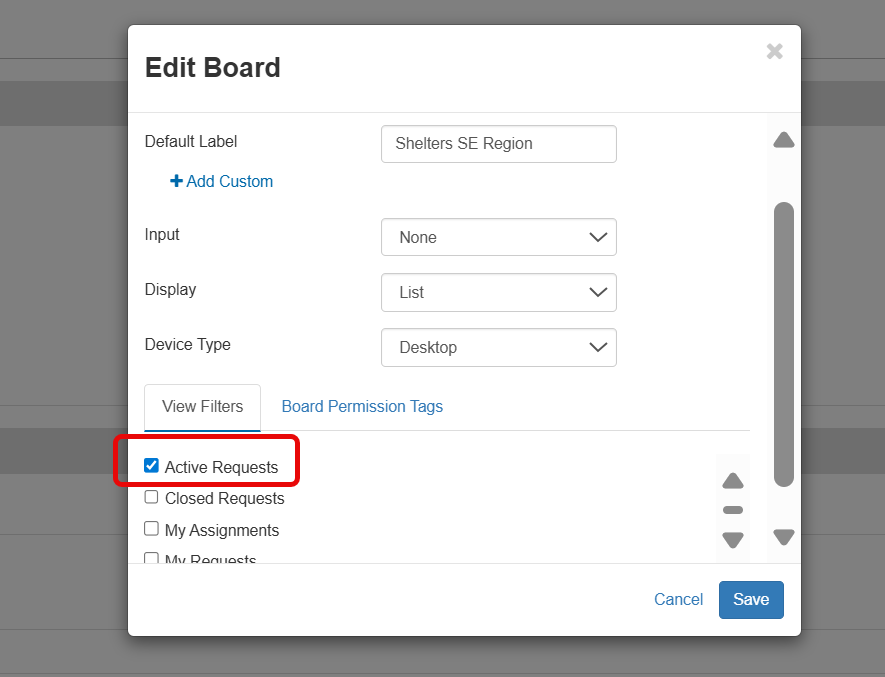
If you select the User Level Filters checkbox, data will be filtered using any filters the user has set while using the board in WebEOC. Filters could include selections the user makes in dropdowns, or selections made using the Filter button.
Example In this example, the Full filter the user selected will be applied to the board data before the expression runs.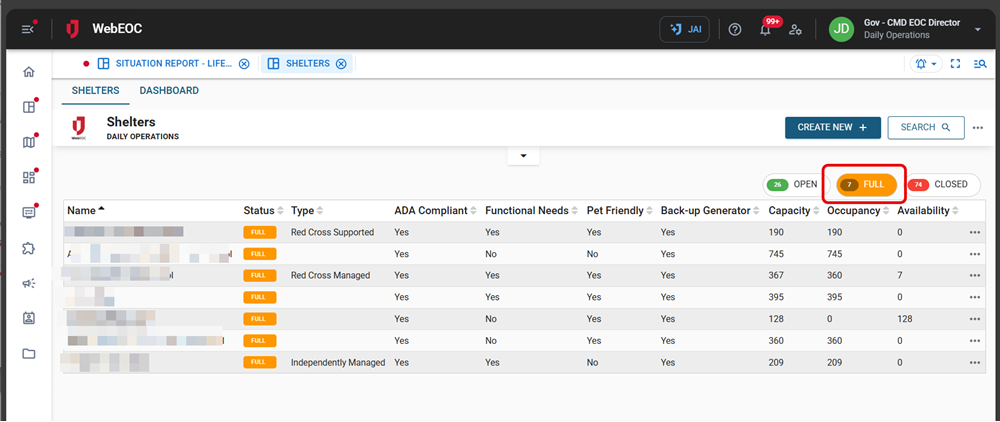
Icons
The following tool icons are available.
| Icon | Name | Description | Procedure |
|---|---|---|---|
|
|
Settings |
Displays the settings window, in which you can modify the component’s label, database field name, help text, and conditional settings. |
|
|
|
Move |
Moves the component to another position on the board. This option is useful with touch pages. If you are not using a touch page, you can drag the component to its new location. |
|
|
|
Delete |
Deletes the current component. |
Click the Delete icon. |