![]()
The Number component inserts a number input field on the canvas.
The Number component is supported in the Input view.
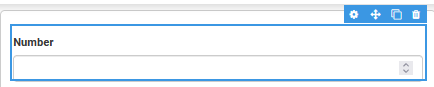
Settings
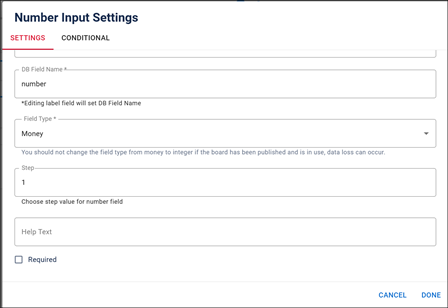
The following settings are available.
| Field | Description | Procedure |
|---|---|---|
|
Label |
A unique identifier that briefly describes the component in the user interface. |
Enter between 2 - 50 alphanumeric characters, excluding special characters. |
|
DB Field Name |
A unique identifier that briefly describes the component in the database table. The text in this field becomes the database field name. |
Enter between 2 - 50 alphanumeric characters, excluding special characters. |
| Field Type | A format type for the number entered in this field. |
Select from the options:
You should not change the field type from money to integer if the board has been published and is in use, as data loss can occur. |
| Step | The amount the number in the field increments when a user clicks the up or down arrow. |
Enter a relevant number to change the value by when a user clicks the arrow. For example, if the field holds values in the 1000s, enter 1000 to increase or decrease the value in the field easily. |
|
Help Text |
The tooltip that appears when the pointer is over the field. |
Enter between 2 - 50 alphanumeric characters, excluding special characters. |
|
Required |
Indicates that the component is a required field. The user sees an error message if the field is not completed. |
Select the checkbox to enable the option. |
|
Conditional Settings |
The component only appears when certain conditions in relation to another component are met. |
Icons
The following tool icons are available.
| Icon | Name | Description | Procedure |
|---|---|---|---|
|
|
Settings |
Displays the settings window, in which you can modify the component’s label, database field name, help text, and conditional settings. |
|
|
|
Move |
Moves the component to another position on the board. This option is useful with touch pages. If you are not using a touch page, you can drag the component to its new location. |
|
|
|
Copy |
Copies the current component and its settings and pastes it after the current component. |
|
|
|
Delete |
Deletes the current component. |
Click the Delete icon. |