Configuration Mode
Configuration mode offers access to the view and table settings that can also be set in WebEOC. These settings are integrated in DesignStudio for ease of use.
Click View > View Mode > Configure to open Configuration mode.
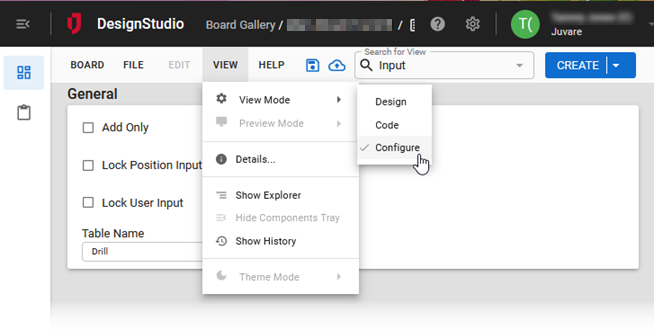
If you select an Input view in the Explorer, the following settings are available:
-
Lock User Input: Select this checkbox to set the data entry display to one record entry for the specified status board per user. Subsequent entries made by the user are entered as updates through the Input view for the board, and only the last record entry appears.
-
Lock Position Input: Select this checkbox to set the data entry display to one record entry for the specified status board per position. Subsequent entries made by the position are entered as updates through the board's Input view, and only the last record entry appears.
-
Add Only: Select this checkbox If all entries, including updates, are to be displayed on the status board. If the Add Only checkbox is not selected, only the last update for a record displays on the status board. Regardless of this selection, all record entries for an incident are recorded in the database, including any updates.
If you select a Display view in the Explorer, the following settings are available:
-
Mobile Ready: Select the checkbox if the Display view is ready for use with mobile devices.
-
Lock User View: Select this checkbox if you want the user to only see entries they add to that status board, not entries added by other users.
-
Lock Position View: Select this checkbox if you want the user to only see entries added by the position they are currently filling.
-
Assignable: Select this checkbox if the view can be assigned to a group. By default, this checkbox is selected, which means the view can be assigned in the Groups Manager in WebEOC. This is particularly useful when sharing boards (via import/export or WebEOC Nexus Fusion). To disable the view so it cannot be assigned, clear the checkbox.
-
Global: Select this checkbox if information posted to the view is to be displayed from all active incidents.
Example Assume the Significant Events board is configured as Global. Any time an EOC is managing two separate incidents (for example, Hostage Situation and HazMat Spill) and data is posted to the Significant Events board, users logged in to either incident see all data related to both incidents. This setting is specific to the selected view.
If you select a table in the Explorer, the following settings are available:
-
Form: Select this checkbox to allow the board to behave like a form. This enables the update-only function. A form-like board displays only the last update made to the board per incident. The ICS and ESF Situation Reports that come standard with WebEOC Nexus are examples of form boards. All updates to a form board are saved in the database for auditing purposes.
Use of this option in conjunction with others, such as Global, means that there might be more than one entry per incident, but only one entry is displayed at a time.
-
Static: Select this checkbox if this board will be used to store pre-canned information that is automatically posted and used in all incidents.
Example An agency that routinely completes a set of tasks for any incident can configure the status board as Static, add the commitments to the specified status board through Setup, and have the pre-canned entries automatically copied to the board. Static entries can be updated and processed as in any other board entry.
-
Incident Independent: Select this checkbox any time the data entered to the board is more permanent than the incident itself.
Example A scenario where the incident-independent feature is useful involves the Shelters board, which tracks status and related details on an ongoing basis. When configured as Incident Independent, all data entered across all incidents continues to be maintained in the board when an incident is archived.
For information about these settings in WebEOC, see Select Input View Settings, Select Display View Settings and Table Options in the WebEOC Admin Help Center.
You can also create View filters in Configuration mode. See Build a View Filter For a Display View for details.