Select Input View Settings
As an administrator using WebEOC Nexus, you have complete freedom when it comes to how users input data into boards that you create. This customization lies in the display view settings and input view settings you choose when configuring a board. Below, you'll find the steps to selecting input view settings for a board.
To select input view settings
-
In the main menu, click the workflows icon
 . The Workflows page opens.
. The Workflows page opens. -
On the Boards tab, click the name of the appropriate board.
-
On the Board: Edit Board page, go to the Edit section and click Board Editor.
-
On the Board Editor: [Board Name] page, click the name of the view for which you want to adjust settings.
-
In the Settings section, if it is not already selected, click the Options tab.
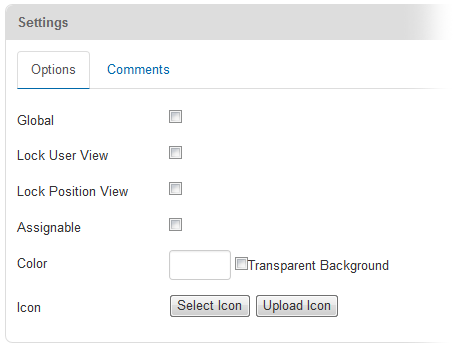
-
If all entries, including updates, are to be displayed on the status board, select the Add Only checkbox. If the Add Only checkbox is not selected, only the last update for a record displays on the status board. Regardless of this selection, all record entries for an incident are recorded in the database, including any updates.
-
To set the data entry display to one record entry for the specified status board per user, select the Lock User Input checkbox. Subsequent entries made by the user are entered as updates through the input view for the board and only the last record entry appears.
-
To set the data entry display to one record entry for the specified status board per position, select the Lock Position Input checkbox. Subsequent entries made by the position are entered as updates through the board's input view and only the last record entry appears.
-
To define whether a view can be assigned to a group, select the Assignable checkbox. By default, a board's view is not assignable. When selected, the view can be assigned in the Groups Manager. This is particularly useful when sharing boards (via import/export or WebEOC Nexus Fusion). To disable the view so that it cannot be assigned, clear the checkbox.
-
In the Settings section, to configure a board to use the Dual Commit feature, click the Dual Commit tab.
Dual Commit is deprecated and is no longer supported.
-
In the Settings section, to configure notifications on status boards, click the Notifications tab.
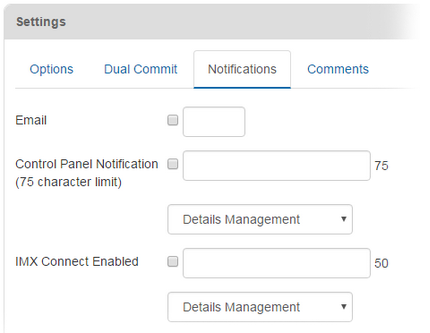
-
Select the Email checkbox and enter the email addresses of all recipients to whom an email is automatically sent as each new or updated entry is posted to the board. An email server must be configured to enable the email function. Refer to the General Manager section for detailed instructions on setting up your email server.
-
Separate email addresses with a comma character only. Do not enter spaces in the Email text field.
When configured for emails, the subject and content are created from a status board entry. Multiple email addresses can be entered, separated by a comma. You can also use an email distribution list.
-
-
To enable all users who have permission to the board to receive main menu message notifications, select the Control Panel Notification checkbox and enter a notifications message.
-
Select the board's view. The selected view defines where the user is navigated to when they click the notification.
-
To send messages to IMX Connect apps (iOS or Android), select the IMX Connect Enabled checkbox and enter the message subject into the field on the right.
This text is added to the beginning of the message subject when the message is sent. After WebEOC Nexus users install and configure the IMX Connect app on their devices, they can begin to receive notifications. These push notifications are delivered to the recipients' devices even when the app is closed. Notifications from a board can be sent to positions or groups. When you send a message, all users in the selected position or group receive it.
-
Select the board's view from the list. Only the fields included in this view are visible to users when they receive the push notification message or open the board from IMX Connect.
Users can receive notifications from boards that do not appear on their main menu. However, to view the board in WebEOC Nexus, the user needs permission to access the board's view.
-
Click Save.
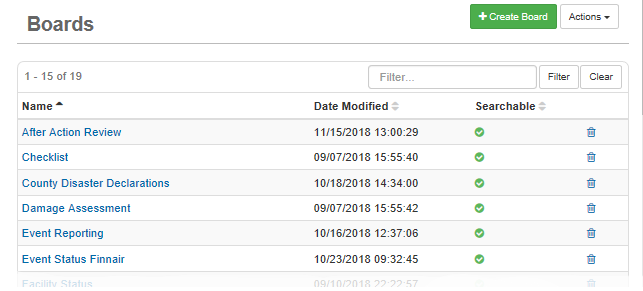
Related Concepts
Related Tasks
Related Concepts
Related Tasks