Menus
In this example, the Business Continuity Management menu contains items for Audit and Compliance, Business Continuity Management, and Training and Exercise Tracker.
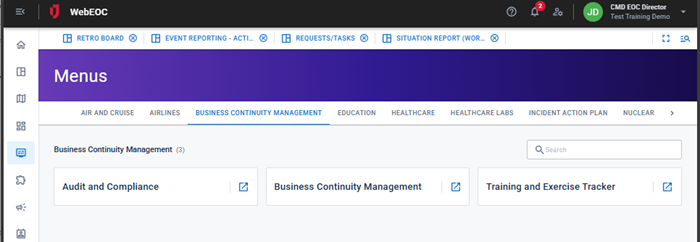
A red dot preceding a menu alerts users when data has not been viewed. After users have opened the menu containing new data, the red dot disappears until information has been added or updated.
Users assigned to a feature group that has access to the menu inherit the permissions established for the menu for each menu item. As each board, plug-in, link, other menu, dashboard, or map is added to the menu, access permissions at the menu level are set for members of the feature groups that have permission to access the menu.
Example A menu called Resources includes the Resources board (Edit permissions), File Library (View Only) and MapTac (Edit Markers). This menu is added to the Logistics feature group. Any user who is a member of that feature group has the same access to the Resources menu with the permissions assigned during menu setup.