Configure Email with Basic Authentication
In WebEOC Nexus 10.12.1 and later, for new installations, board email notifications are handled through the Juvare Alert Service, not SMTP. If you are upgrading and rely on SMTP to send board email notifications, you can continue to use SMTP, or switch to the Juvare Alert Service. See Upgrade to the Juvare Alert Service for Board Email Notifications for more information.
To send email notifications to WebEOC Nexus users, other employees, or external contacts, you must configure the email settings. It is especially important to define the Simple Mail Transfer Protocol (SMTP) because, if your email service does not have a default SMTP, this service handles the sending, receiving, and relaying of emails.
The server and email address identify the source of email notifications sent through WebEOC Nexus. For example, emails sent from a board to internal or external contacts appear to originate from this address. It is important to keep in mind, when sending email notifications to WebEOC Nexus users, the primary email address must be specified on their account in WebEOC Nexus.
After configuring the email server and SMTP service, you can send email notifications through the Messages plug-in and any board that has been configured to send emails.
To configure email notifications with basic authentication
-
In the main menu, click the notifications icon
 . The Notifications page opens.
. The Notifications page opens. -
Click the Email Configuration tab.
-
For Server, enter the host name (for example, companyname-exch.com) or IP address (for example, 55.55.55) for your email server.
If you want to send notifications to external contacts and your email server does not have an SMTP set up, you must enter the IP address for your email server.
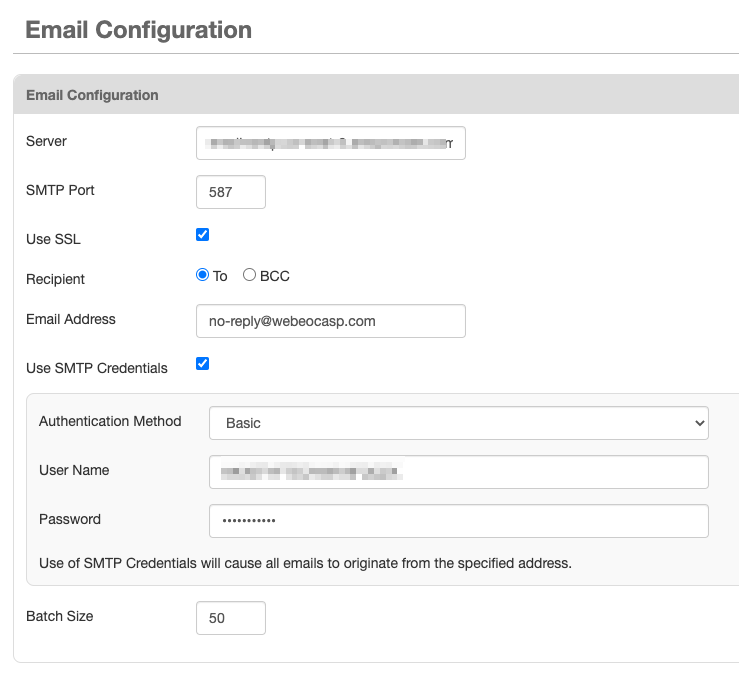
-
If your email server does not have an SMTP service installed and you want to send email notifications to external contacts, enter the following information:
Configure notifications for external contacts Field Description Valid Values SMTP Port The endpoint for outgoing communications when a computer is connected to a network. Two – four numeric characters.
For example, 25, 465, 587, or 2525.
Use SSL Secure Sockets Layer, a security protocol for servers and web browsers that ensures the privacy of data passed between them. -
Selected = Enabled
-
Cleared = Disabled
Recipient Identifies if the email is sent to the recipient directly or as a blind carbon copy (BCC). -
To
-
BCC
Email Address The email address from which all emails originate.
To send notifications when board records are created or updated, an email address must be entered.
name@domain.extension Use SMTP Credentials Allows you to enter a username and password for the SMTP, which in turn, enables the authentication of sent emails. -
Selected = Enabled
-
Cleared = Disabled
User Name Name on SMTP account. 100 alphanumeric characters Password Password on SMTP account. 100 alphanumeric characters Batch Size Number of recipients. The default value is 50 recipients.
This field is used for the AWS SES mail server. If you are using a different server, you can change this setting in the Admin View.
Two – four numeric characters.
For example, 25, 465, 587, or 2525.
-
-
Click Save.