Create a Position
When creating a new position in WebEOC Nexus, you have the option to either create an original position or copy an existing position. Creating an original position allows you to fully customize the position without having any parameters preset or already defined.
To create a position
-
In the main menu, click the accounts icon
 . The Accounts page opens.
. The Accounts page opens. -
Click the Positions tab.
-
On the Positions page, click Create Position.
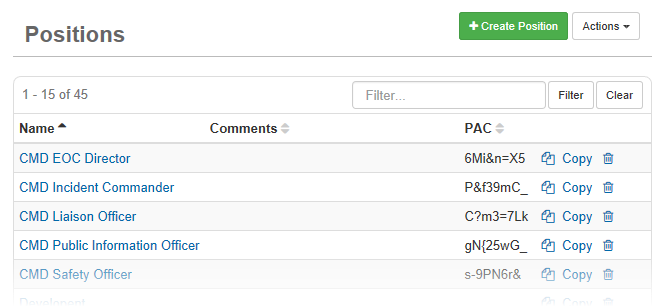
-
On the Positions: Create Position page, enter a name for the new position.
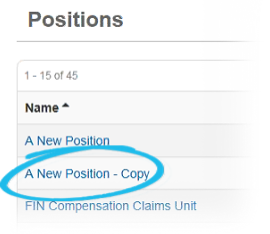
-
Click the name of the copied position. The Positions: Edit Position page opens.
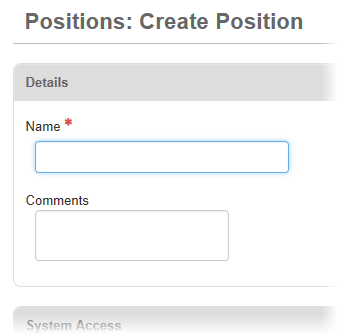
-
Enter a unique name for the new position.
-
In the Comments field, enter additional information about this position.
-
To assign a background color to the position name, click inside the Color field. When the color palette appears, use the crosshair icon to select the color. This color is applied wherever the position field is displayed on a board.
You can also enter a color code in the field.
-
To assign the position to a group or groups:
-
If it is not already selected, in the System Access section, click the Groups tab.
-
Click Add Group.
-
Select one or more group names in the list.
-
Click Add.
-
-
To remove a group:
-
If it is not already selected, in the System Access section, click the Groups tab.
-
Select one or more group names you want to remove.
To select all of the groups, select the checkbox next to the Name column title.
-
Click Remove.
A position’s group assignments control their level of access permissions for boards, menus, and plug-ins.
-
-
To assign a user or users to the position:
-
In the System Access section, click the Users tab.
-
Click Add User.
-
Select one or more user names in the list.
-
Click Add.
-
-
To remove a user or users from the position:
-
In the System Access section, click the Users tab.
-
Select one or more user names you want to remove.
-
Click Remove.
-
-
Click Save.
Changes made to user assignments in the Positions Manager are automatically applied to parameters set in the Users Manager.