Edit a Position
After creating a position, you can edit the details and permissions of this permission when needed.
To edit a position
-
In the main menu, click the accounts icon
 . The Accounts page opens.
. The Accounts page opens. -
Click the Positions tab.
-
On the Positions page, click the name of the position you want to edit.
-
On the Positions: Edit Position page, make your changes.
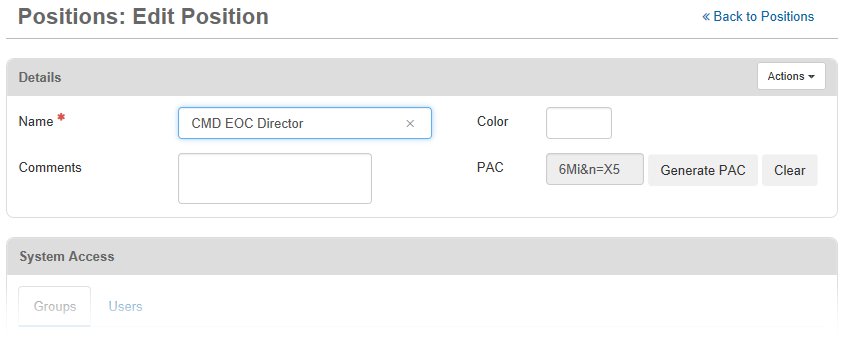
For additional information on fields located on the Edit Position page, see Create a Position.
-
Click Save.
Changes made to user assignments in the Positions Manager are automatically applied to the Users Manager.