Run a Board Report
Generate a board report in WebEOC Nexus to review board statistics, configurations, and more.
To run a board report
-
In the main menu, click the incidents icon
 . The Incidents page opens.
. The Incidents page opens. - Click the Reporter tab.
-
Click the Run Report link associated with the report you want to generate.
-
If you are running a report for:
-
An archived incident, the system automatically generates and displays the report in a report preview window. Skip to step 8.
-
All other incidents, continue to step 6.
Archiving is only available in systems updated from previous releases of WebEOC Nexus.
-
-
On the Run Report page, for the type of incident, select either Active or Inactive.
-
For Incident, select the desired incident.
-
Click Run.
When the report opens, you can print it by clicking the Print PDF link.
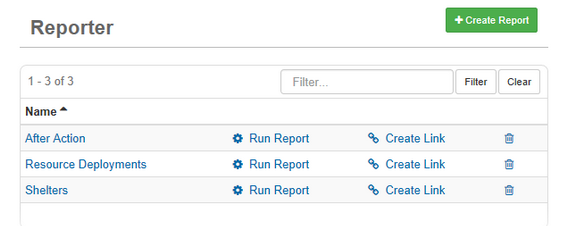
Related Concepts
Reference Materials
Related Tasks