Create a Notification Group
|
|
Contacts procedure |
You can create three types of groups:
-
Standard: See About Notification Groups.
-
Filter based: See About Notification Groups.
-
Organizations: See Organizations.
This procedure details standard and filter-based notification groups. For organizations, see Add an Organization.
In Contacts, notification group types are identified in the Notification Groups tab, in the Type column.
To create a notification group
This procedure details creating a notification group in Contacts > Notification Groups. You can also create a notification group in Contacts > Accounts. To create a notification group in the Accounts tab, click the checkbox for the contacts for the notification group, click Add to Group > New Group, and then proceed to step 4 in this procedure.
-
Click the Notification Groups tab.
-
Click + Add Group.
-
In the New Group window, enter a Name and Description for the notification group.
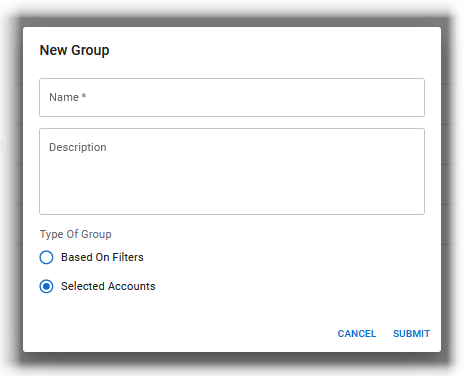
-
Do one of the following actions:
-
To create a filter-based notification group, select Based On Filters. You cannot add or remove members from filter-based notification groups. These actions are done in the Admin View.
-
To select the accounts for the notification group, select Selected Accounts.
-
-
Click Submit. The new notification group is created and appears in the Notification Groups tab. The next step is to add accounts to the notification group. See Add Members to a Standard Notification Group and Manage Members of a Filter-Based Notification Group.