Manage Employees with the Template
In Upload page of the Employees module, you can add or edit many employees by downloading a template as a CSV or XLS file, entering employee information, and uploading the file.
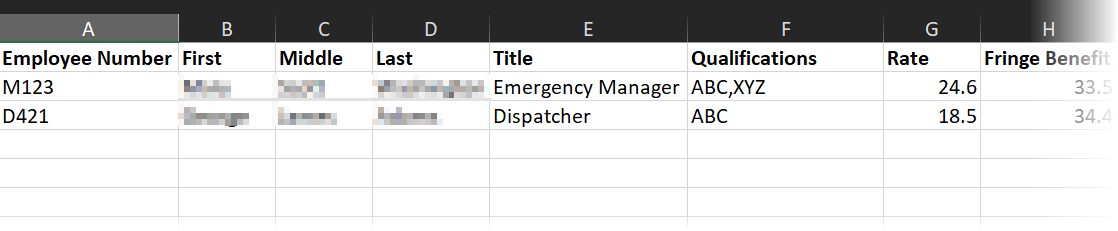
The template's first row contains column headers describing the type of information you should enter. The second and third rows present example data. The remaining rows are where you add or edit employee information, one employee per row.
If you enter an employee number that matches an existing employee, the employee will be updated with the information in the template. If you add an employee without an employee number, Crisis Track will check if an existing employee has the same first and last name. In either situation, you will be notified and can choose to create a new employee or update an existing one.
To manage employees with the template
-
On the Administrative Functions homepage, click Employees. The Employees module opens.
-
On the action bar, click Add and select Upload CSV or XLS. The Upload page opens.
-
Click Download XLS Template or Download CSV Template. The XLS or CSV template is downloaded according to your browser settings.
-
Open the template using spreadsheet software such as Microsoft Excel®.
-
Enter employees' information into the rows and corresponding fields. For information about these fields, see Employee Fields.
-
The template also contains the Benefits Calculator fields. To automatically calculate employees' Fringe Benefit and Overtime Benefit upon upload, add this information.
The OT % checkboxes in the Benefits Calculator are replaced with Yes/No fields in the template.
-
If you have not done so already, delete the example employees in the second and third rows.
-
Save your changes.
CSV files must be saved in UTF-8 format. XLSX and other spreadsheet formats are not supported.
-
In Crisis Track, on the bottom of the Upload page, click Select file. Select the file you just completed. A page opens displaying employees' information and any warnings. Rows with warnings are highlighted in yellow.
-
Review the information and warnings.
-
If the Update checkbox appears in a row, the Employee Number or first and last name matches an existing employee. If the checkbox is:
-
Selected, the existing employee's information will be updated to match the information in the row.
-
Cleared, a new employee will be created with the information in the row.
-
-
Click Save Employees.