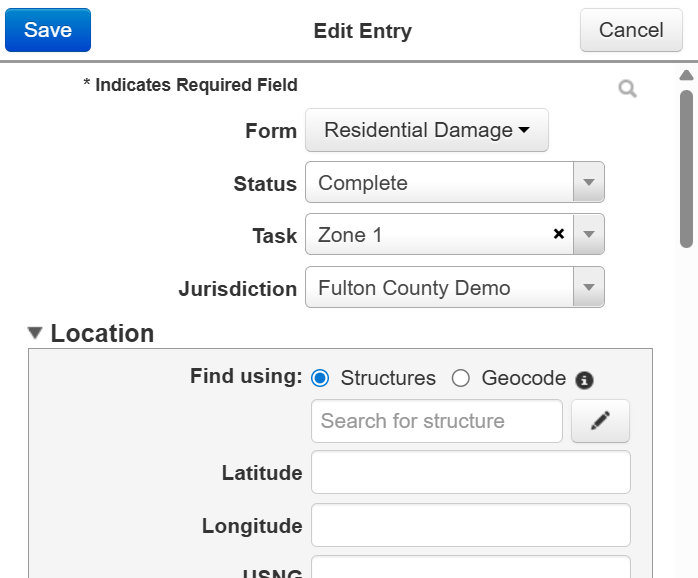Edit Entries
In the Entries module, you can edit any field within existing entries. You can edit entries to add more data, update data, or correct errors. For example, you can change the entry's completion status, assign the entry to a different task, or add a new photo or attachment.
The Entries page can be used to edit one entry at a time, or the Map page can be used to edit multiple entries at once.
If you want to edit entries for a specific task, instead see Edit Entries for a Task.
To edit one entry
-
In the Entries page of the Entries module, on the left, click the Edit button for an entry. The Map page opens with the Edit Entry pane expanded.
-
Edit the fields as needed.
-
Click Save.
To edit multiple entries
Bulk editing entries can be performed from the Entries module or from within the Task module. For more information about bulk editing entries in the Task module, refer to Edit Entries for a Task.
-
In the Map page of the Entries module, in the upper right, click Edit Entries. The Edit Entries pane opens.
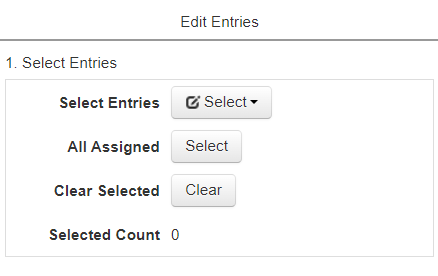
-
Do one of the following:
-
If you want to edit all entries with the Assigned status. Click Select next to All Assigned.
-
Click Select Entries and choose a shape to draw with. On the map, click to draw a shape containing any entries you want to edit. You may draw additional shapes to select additional entries.
Next to Selected Count, the number of selected entries is shown. On the map, a blinking blue indicator appears under selected entries.
-
-
If you want to change the task for all selected entries, select a new task from the Change Task menu and click Change.
-
If you have jurisdictions set up and want to change the jurisdiction for all selected entries, select a new jurisdiction from the Change Jurisdiction menu and click Change.
-
If you want to edit other information for all selected entries, click Edit next to Bulk Edit Entries. The Bulk Edit Entries page opens.
-
The Bulk Edit Entries page contains different fields depending on the selected entries. To edit any of these fields, select the checkbox next to the field name. A text box or menu appears.
-
Enter or select a value in the text box or menu. This new value will be applied to any selected entry which contains that field.
-
Repeat this process for any other fields you want to change.
-
At the top, click Save.
-