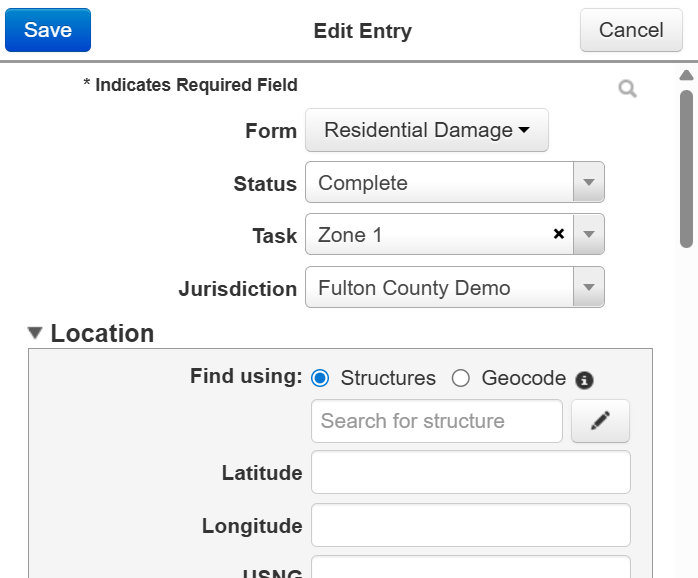Edit Entries for a Task
In the Tasks module, you can edit entries for existing tasks individually or in bulk, using either the table or map of entries.
If you want to edit entries but not for a specific task, instead see Edit Entries.
-
Locate the task for which you want to edit entries. On that row, click View. The task opens.
-
On the table, select the checkbox for each entry you want to edit.
-
Do one of the following:
Editing options Option Procedure Edit the status and fields
-
On the upper right, click Edit and select Edit. The Bulk Edit page opens for the selected entries.
-
Edit the appropriate fields, as required.
-
Click Save.
Edit the task
-
On the upper right, click Edit and select Change Task. The Change Task window opens for the selected entries.
-
Select a task for all the entries.
-
Click Save.
-
-
Locate the task for which you want to edit entries. On that row, click View. The task opens.
-
On the action bar, click Map. The Map page opens.
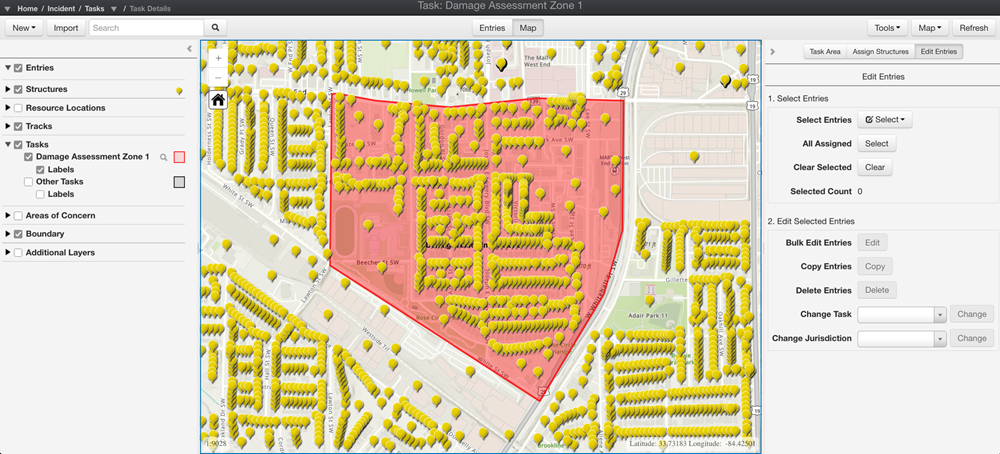
-
On the right pane, click Edit Entries.
-
Do one of the following, depending on whether you want to copy all assigned entries or only specific entries:
-
Copy all entries within the task area: Click Select next to the All Assigned label. This highlights all the assigned entries (as shown in blue in the image below).
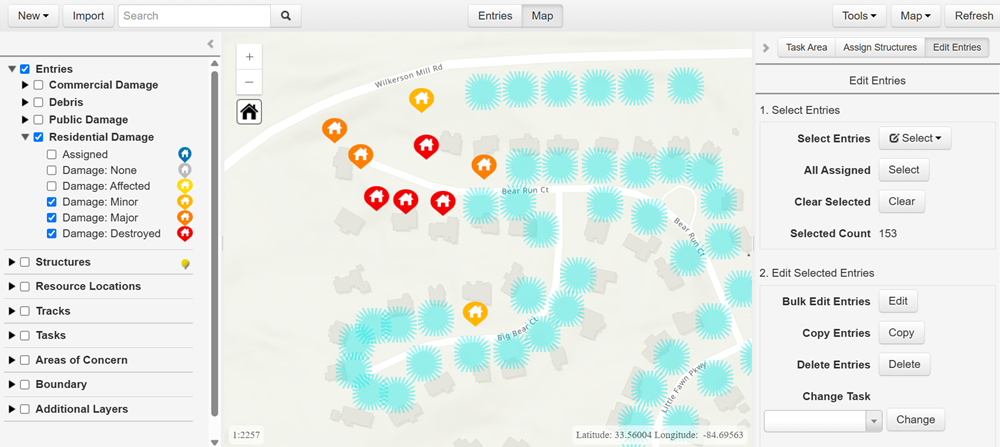
-
Edit specific entries within the task area: Choose a Select Entries method (Rectangle, Polygon, or Freehand Polygon) then draw an area around specific entries. This highlights all the selected entries (as shown in blue in the image below).
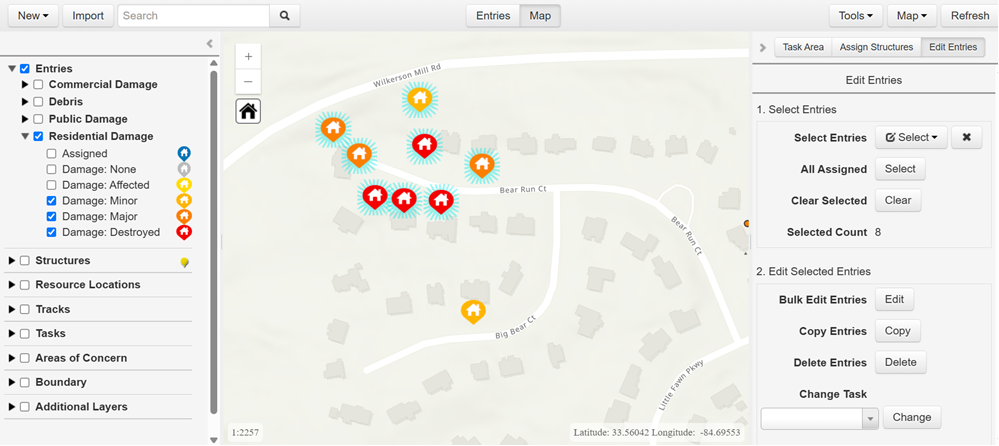
-
-
If you want to change the task for all selected entries, select a new task from the Change Task menu and click Change.
-
If you have jurisdictions set up and want to change the jurisdiction for all selected entries, select a new jurisdiction from the Change Jurisdiction menu and click Change.
-
Click Edit next to the Bulk Edit Entries label. The Bulk Edit page opens for the selected entries.
-
Edit the appropriate fields, as required.
-
Click Save.