Create a Dashboard View 
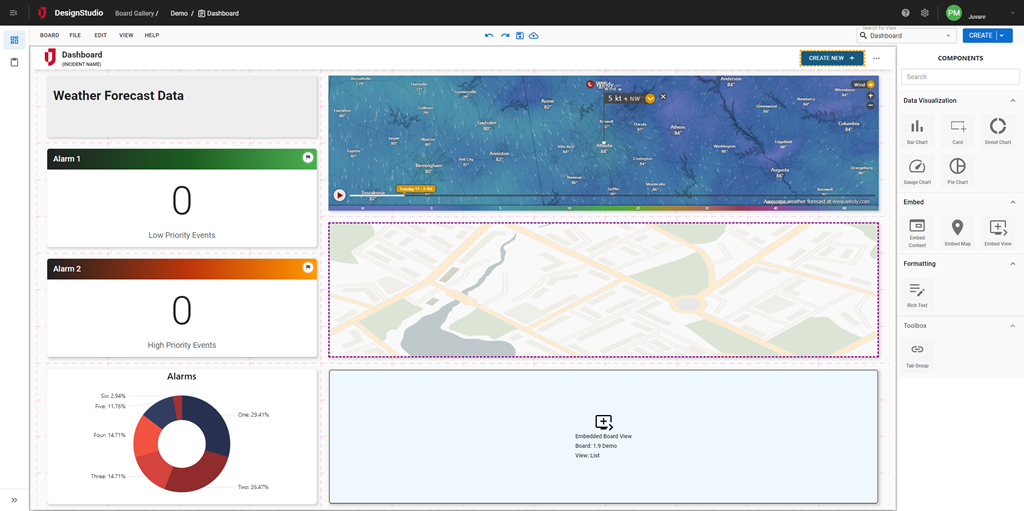
To create a Dashboard view
This procedure assumes that you have already created an Input view.
-
In the Board Gallery, locate the board to contain the Dashboard view, and click Design.
- On the upper right, click Create > Dashboard View. The Dashboard View window opens.
-
Provide the following information, and then click Create.
-
View Name: Enter a name for the Dashboard view.
-
Associated Input View: Select the Input view that is associated with this Dashboard view.
-
Enable Dashboard Header: Select this checkbox if you want the dashboard to have a header.
-
Add to View Tab Group: Select this checkbox if you want to add tabs that allow you to switch between views. See Add Tabs to Switch Between Views.
-
The Dashboard canvas opens. You can now add components. Go to Add Dashboard View Components.