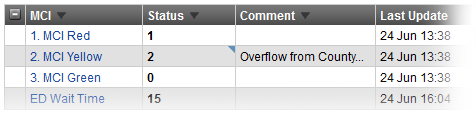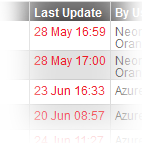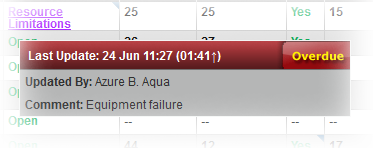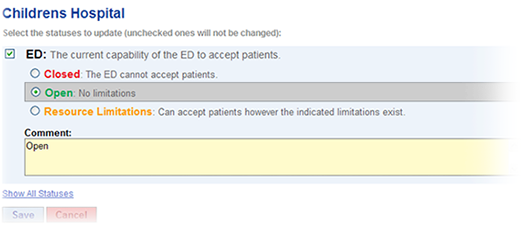Resource Statuses
Day-to-day Reporting
Resources' operational and other critical statuses are the most likely candidates for being included in one or more Views. For example, hospital resources would report their current Emergency Department (ED) Status. An aeromedical agency is likely to indicate vehicle availability.
Other less critical statuses are not generally included in Views, but are available for viewing and updating from the resource's details page.
Overdue Statuses
Your administration can specify that certain statuses must be updated on a regular or predefined basis. If your resource's status update is overdue, the status date is in red in the Last Update column of the View pages.
In addition, point to the status; a pop-up window opens showing the date and time of the last update and that it is overdue.
If you are authorized and required to update a status, the system will prompt you. If a status update is due and you attempt to perform another action, the system automatically takes you to the Update Status page first so that you can provide the update. If you are not using EMResource when an update is due, the system prompts you about these updates the next time you log in.
Event Reporting
Event statuses allow you to report on situations specific to the type of event. For example, for mass casualty incidents your organization may report the status of patients by triage category. In addition, you might report on the availability of specific equipment or your facility’s decontamination capacity.
If an event ends while you are in the process of using the Update Status page, changes you make to any of its statuses will not be retained. EMResource displays a message indicating that the event ended.
You can also create ongoing events for non-emergency situations. For instance, you can track bed counts, with each status representing the bed availability in a specific unit or ward.
Refer also to Update Event Statuses.
Data Types
The information you select or enter depends on the kind (type) of data requested. If the status was set up as a:
-
Multiple choice list; select the appropriate status from the pick list.
-
Number field; enter a number in the space provided.
-
Free text field; enter an appropriate word, number, or phrase in the space provided
-
NEDOCS Calculation field; enter numbers in the fields shown. When you complete your responses, click Calculate. The system calculates the score and displays it for this resource's status.
Following is an example of a page used to update a resource's status:
If you want to view and potentially update more statuses for this resource, click the Show All Statuses link (just above the Save button or on the right side of the page).