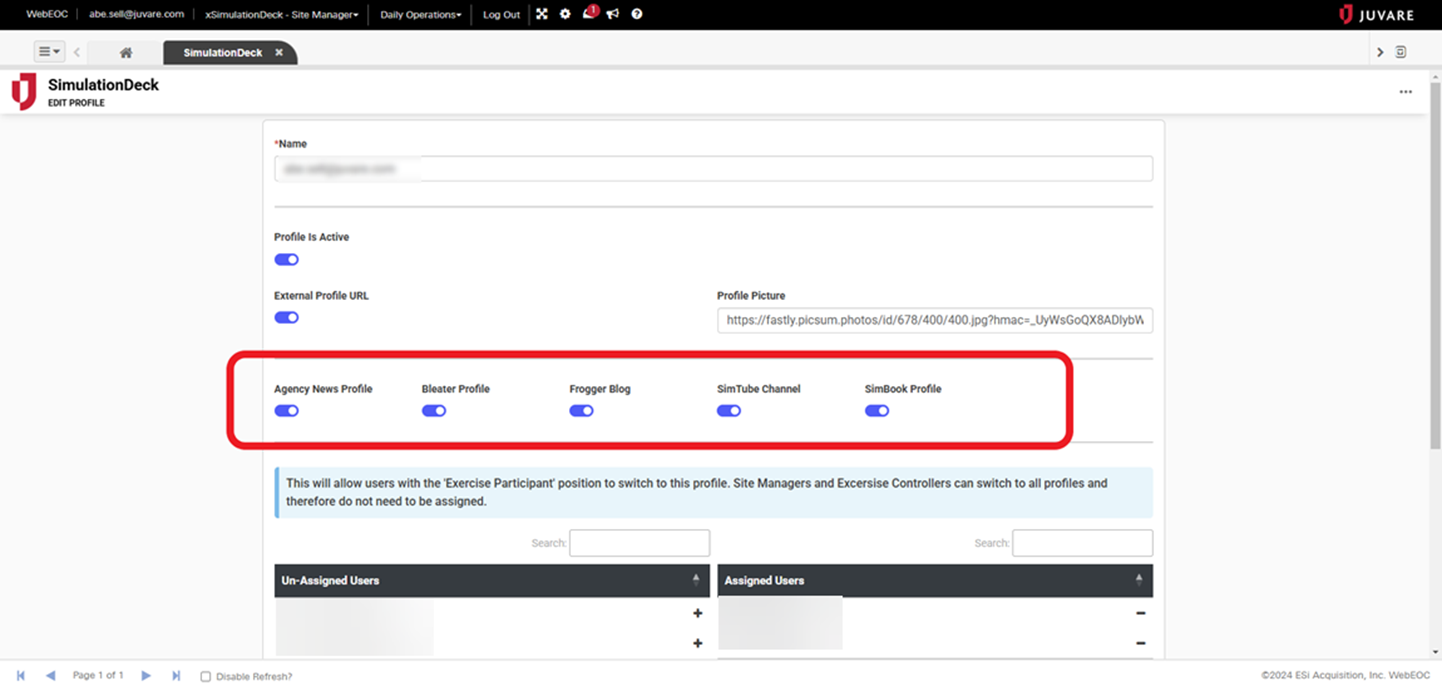-
When prompted, you must enter your Add-On Board Subscription License Key.
-
Board Data Manager (BDM) is required for non-admin users to import or export data.
Positions and Profiles
SimulationDeck uses WebEOC Nexus positions to determine the content and views that a user assigned to them can access. Positions specific to SimulationDeck include:
-
Site Manager
-
Exercise Controller
-
Exercise Participant
-
Observer
Users are assigned to positions in Admin View. See Plan and Create User Accounts for more information.
SimulationDesk also uses profiles. Users are assigned profiles so that they can create content attributed to themselves or on behalf of an organization or entity that they are representing during the exercise.
For example, a user named john.smith@example.com can be assigned to the Exercise Participant position. A profile called “Eastern Hospital” can be created for SimulationDeck, and John Smith can be assigned to that profile, which allows that user to interact with SimulationDeck as John Smith or Eastern Hospital.
To set up the SimulationDeck Board
-
Create a feature group and assign the board to the feature group for user access. When you add or edit the board for a feature group, enter this information.
SimulationDeck configuration Field Description Valid Values Default Label
The name for the board as you want it to appear on the Boards page.
Any combination of up to 200 alphanumeric characters, excluding special characters.
Input
The view that allows you to add records to the board.
Assign input views through board permissions; set this field to None.
Select None.
Display
The view that displays when a board is opened.
Select Dashboard.
Device Type
The type of device the board is intended for display on.
Select one of the following options:
-
Desktop
-
Mobile
-
Desktop and Mobile
View Filters
The filters that determine what data is visible on the board.
Unlike the filter/search feature that you can add to a board to help you find data, the view filters limit the visibility of the data.
Do not modify the filters in this setting.
Board Permissions Tags
The actions that feature group members can perform on the board.
Select from the following actions (see Standard Group Permission Tags Setup for additional information).
-
Content Admin: Allows the user to view Admin Content List views and set additional fields on the Record Input view.
-
Interact with Posts: Allows the user to add comments on records and share/rebleat Bleater & SimBook records.
-
Manage Main Content: Allows the user to create, edit, and delete Ground Truth, Newspaper, TV News, and Radio News content.
-
Manage Others Content: Allows the user to edit and delete records created by other profiles.
-
Manage Profiles: Allows the user to create, edit, and delete profiles. Requires the 'Content Admin' permission.
-
Manage Settings: Allows the user to view and edit the settings page.
This setting requires that you select the Content Admin group permission as well.
-
Manage Social Content: Allows the user to create, edit, and delete records posted to the Agency News, Bleater, SimBook, SimTube, and Frogger content types.
-
Manage Social Interactions: Allows the user to change the number of likes, dislikes, comments, and views; and rebleat counts on SimBook and Bleater records.
-
Observer: Prevents the user from creating, editing, or deleting any content within the solution.
-
Switch to All Profiles: Allows the user to switch between active SimulationDeck profiles.
-
View InjectDeck: Allows the user to create, edit, delete, and view records within the InjectDeck content type.
-
-
Click Save.
Standard Positions
| Position | Assigned Group | Used By |
|---|---|---|
|
Site Manager |
Site Manager |
Client project managers and other exercise design and control leadership |
|
Exercise Controller |
Exercise Controller |
Exercise role players and administrators |
|
Exercise Participant |
Exercise Participant |
Exercise participants in the training audience |
|
Observer |
Observer |
VIPs and other parties interested in monitoring the exercise |
Standard Group Permission Tags Setup
| Assigned Permission |
Group: Observer |
Group: Exercise Participant |
Group: Exercise Controller |
Group: Site Manager |
|---|---|---|---|---|
|
Content Admin |
No |
No |
Yes |
Yes |
|
Interact with Posts |
No |
Yes |
Yes |
Yes |
|
Manage Main Content |
No |
No |
Yes |
Yes |
|
Manage Others' Content |
No |
No |
Yes |
Yes |
|
Manage Profiles |
No |
No |
Optional (default is No) |
Yes |
|
Manage Settings |
No |
No |
Optional (default is No) |
Yes |
|
Manage Social Content |
No |
Yes |
Yes |
Yes |
|
Manage Social Interactions |
No |
No |
Yes |
Yes |
|
Observer |
Yes |
No |
No |
No |
|
Switch to all Profiles |
No |
No |
Yes |
Yes |
|
View InjectDeck |
No |
No |
Yes |
Yes |
Restricting Content Creation for Exercise Participants
The Site Manager position can edit a user’s profile to prevent that user from creating content for content types (Agency News, Bleater, Frogger, SimTube and SimBook). On the Edit Profile page, select the checkbox next to the content type to enable or disable this permission.