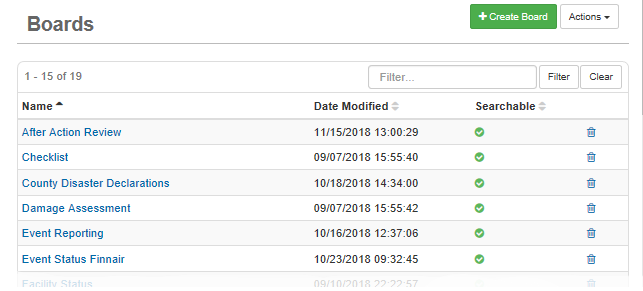Import and Export Boards
Understanding how critical it is to be able to build functional boards and share these boards with partner organizations, WebEOC Nexus offers the option of importing and exporting boards.
When importing a board, you quickly gain access to a functional board with which you can immediately begin working. When exporting a board, partners can just as quickly retrieve a board that may be relevant to them, forming an overall common operating picture between organizations during an event.
Premium boards prompt you for a license key when you import the board. The license key is provided to you by your Client Success Manager (CSM). After you click the Import button, enter the license key in the field that appears. The board registers the license key and the import process begins.
To import a board
-
In the main menu, click the workflows icon
 . The Workflows page opens.
. The Workflows page opens. - On the Boards tab, click Create Board.
-
For Board Name, enter the name of the board you are importing.
-
Click Save.
-
On the Board: Edit Board page, click Import/Export Board.
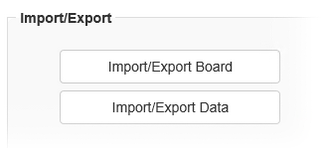
-
On the Import/Export Board page, click Browse.
-
Locate the file, select it, and click Open. The File field displays the path to your file.
-
Click Import. The Edit Board page re-opens.
If the board is a premium board, enter the license key in the field that appears. The Edit Board page re-opens.
-
Make any adjustments to the options, and then click Save. The board you just imported appears on the Boards page.
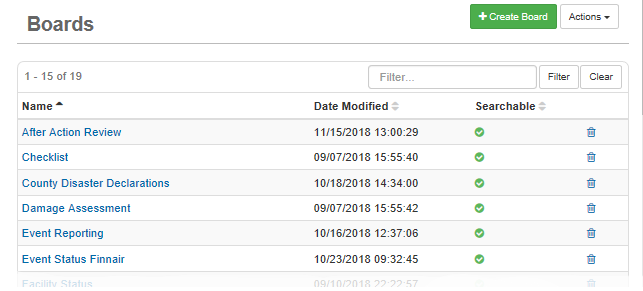
To export a board
-
In the main menu, click the workflows icon
 . The Workflows page opens.
. The Workflows page opens. - On the Boards tab, click the name of the board you want to share.
-
On the Board: Edit Board page, click Import/Export Board.
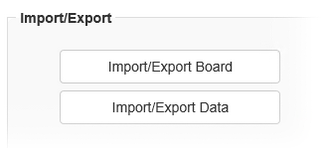
-
In the Export Data section, click Export.
-
Save the board to your computer. The saved board appears as a WEB (.web extension) file.