Plan and Create a Feature Group
Before creating a new feature group, determine the feature group’s information and permission requirements. To help you make these determinations, answer the following questions:
-
Is there an existing feature group or set of feature groups with the proper permissions that would meet the needs of the users? Does a new feature group need to be created?
-
Which positions will be assigned to the feature group?
-
Which incidents will the feature group need access to?
-
Which boards, maps, links, menus, dashboards, and plug-ins will the feature group need to access? These items will appear on the users’ main menu.
-
What permissions should be granted for each feature type added to the feature group?
Create a Feature Group
The Create Group page allows you to create a feature group and add positions, incidents, boards, plug-ins, links, menus, dashboards, and maps to the feature group. The feature group name is the only required field.
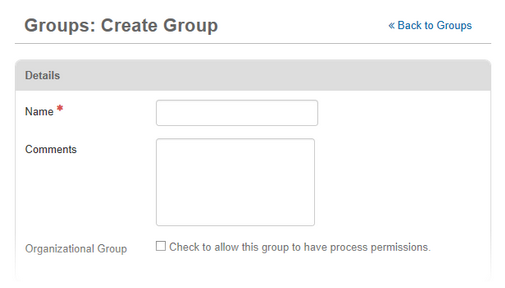
You can save the feature group at any point during the setup process. You can also do the following actions:
-
On any Settings tab, to remove an item you added to the feature group, select the item's checkbox in the list and click Remove.
-
To select all items in a list, select the checkbox next to the Name column heading.
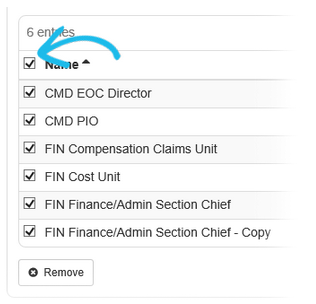
-
On the Boards and Subscription Board tabs, the Input and Display lists contain the views configured in the Boards Manager. Changes made in the Boards Manager automatically appear in the Groups Manager.
-
The Input and Display lists contain only those views that were marked as "assignable" in the Boards Manager.
-
The links, menus, dashboards, plug-ins, and maps that are available for selection were created using the Links Manager, the Menus Manager, the Dashboards Manager, the Plug-ins Manager, and the Mapping Manager.
-
Certain fields that appear in this workflow have default values that were set up elsewhere in the solution. For example, the Label field's default value for a board was the board's name set up in the Boards Manager; the Label field's default value for a link was originally set up in the Links Manager; and so forth. You can change these values.
-
Boards can be configured to allow access based on board permission tags. These tags are created in the board views and appear in the Board Permission Tags tab when you add a board. Typical board permission tags are edit and delete permissions, though these can also be used to control access to any component in the view.
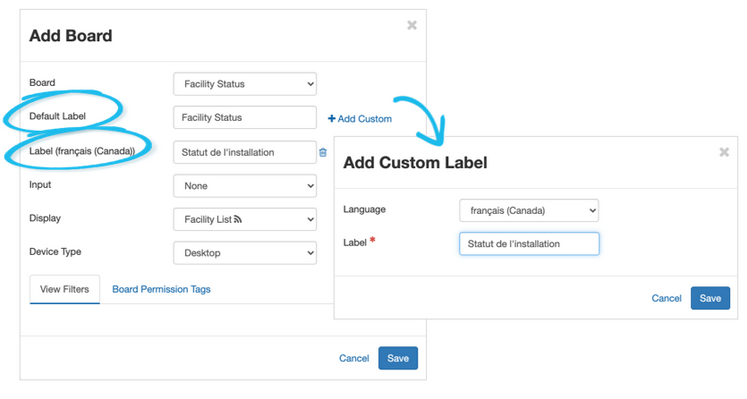
-
You can select the delivery methods that users in groups can use when they send notifications using the Ad Hoc Alerts plug-in. For example, you can restrict one group to only sending Inbox notifications, while another group can choose between all available delivery methods. See Define which delivery methods can be used by a group.
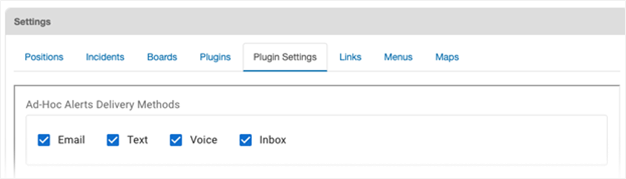
To create a feature group
-
In the main menu, click the accounts icon
 . The Accounts page opens.
. The Accounts page opens. -
Click the Groups tab. The Groups page opens.
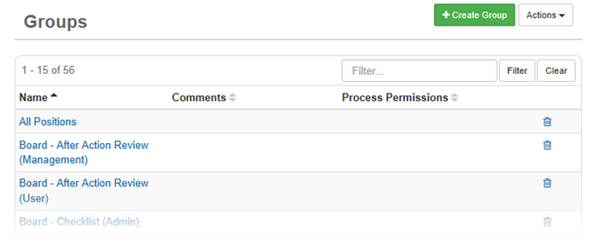
-
Click Create Group.
-
For Name, enter a descriptive name for the feature group, including the permission types to be set, such as Admin or Read Only.
-
For Comments, enter a description or additional information about this feature group.
It is important to note whether there are any system dependencies on the naming or existence of the group.
-
If applicable, do any of the following actions, and then click Save:
 Assign positions to the feature group
Assign positions to the feature group
-
In the Settings area, if it is not already selected, click the Positions tab, and then click Add Position.
-
In the Add Position window, assign one or more positions to the feature group by selecting the positions in the list.
-
Click Add.
 Assign incidents to the feature group
Assign incidents to the feature group
-
In the Settings area, click the Incidents tab, and then click Add Incident.
-
Select one or more incidents from the list.
-
Click Add.
 Assign boards or subscription boards to the main menu for the feature group
Assign boards or subscription boards to the main menu for the feature group
-
In the Settings area, click the Boards or Subscription Boards tab, and then click Add Board or Add Subscription Board. The Add Board window opens.
-
In the Board or Name list, select the name of the board.
Be aware that if a position belongs to multiple feature groups that have the same board assigned, that board will display multiple times on the Boards page for users assigned to this position. When using feature groups, ensure you assign each board to a position only once.
-
When you have more than one language enabled, to change the Default Label:
-
Click Add Custom. The Add Custom Label window opens.
-
In the Language list, select the language of the custom label.
-
For Label, enter the word or words you want to use for the board.
-
-
Click Save.
-
-
If applicable, for Input, select an input view. Usually, input views are assigned using board permissions and the board’s input view is left as None.
-
In the Display list, select the display view.
-
In the Device Type list, indicate which type of device the board can be accessed from.
If the board contains filters and board permission tags, filters and tags appear under tabs in the Add Board window.
-
If it is not already selected, click the View Filters tab.
-
Select the filter or filters.
If you select multiple filters, only those entries meeting all selected criteria appear in the view.
-
Select the checkbox for appropriate permission tags.
-
Click Save.
-
Repeat these steps for each board you want users in this feature group to be able to access.
 Add plug-ins to the main menu for the feature group
Add plug-ins to the main menu for the feature group
-
In the Settings area, click the Plugins tab, and then click Add Plugin.
-
For Plugin, select the applicable plug-ins.
-
If applicable, assign Permissions.
-
When you have more than one language enabled, to change the Default Label:
-
Click Add Custom. The Add Custom Label window opens.
-
In the Language list, select the language of the custom label.
-
For Label, enter the word or words you want to use for the plug-in. The Label field's default value is the plug-in's name.
-
-
If applicable, assign Permissions.
Permissions do not apply to all plug-ins.
-
Click Save.
-
 Define which delivery methods can be used by a feature group
Define which delivery methods can be used by a feature group
-
In the Settings area, click the Plugins tab, and then click Add Plugin.
-
For Plugin, select the applicable plug-in.
-
In the Settings area, select Plugin Settings.
-
Select the delivery methods that the feature group can use. These methods appear on the New Notification page when a user belonging to this feature group creates a new notification.
-
Click Save.
 Add links to the main menu for the feature group
Add links to the main menu for the feature group
-
In the Settings area, click the Links tab, and then click Add Link.
-
From the Link drop-down list, select the applicable links.
-
To change the Default Label:
-
Click Add Custom. The Add Custom Label window opens.
-
In the Language list, select the language of the custom label.
-
For Label, enter the word or words you want to use for the link.
-
-
Click Save.
-
-
Click Save.
 Add menus to the main menu for the feature group
Add menus to the main menu for the feature group
-
In the Settings area, click the Menus tab, and then click Add Menu.
-
From the Menu drop-down list, select the applicable menus.
-
To change the Default Label:
-
Click Add Custom. The Add Custom Label window opens.
-
In the Language list, select the language of the custom label.
-
For Label, enter the word or words you want to use for the menu.
-
-
Click Save.
-
-
Click Save.
 Add dashboards to the main menu for the feature group
Add dashboards to the main menu for the feature group
-
In the Settings area, click the Dashboards tab, and then click Add Dashboard.
-
From the Dashboard drop-down list, select the applicable dashboard.
-
To change the Default Label:
-
Click Add Custom. The Add Custom Label window opens.
-
In the Language list, select the language of the custom label.
-
For Label, enter the word or words you want to use for the menu.
-
-
Click Save.
-
-
Click Save.
 >Add maps to the main menu for the feature group
>Add maps to the main menu for the feature group
-
In the Settings area, click the Maps tab, and then click Add Map.
-
From the Map drop-down list, select the applicable map.
-
To change the Default Label:
-
Click Add Custom. The Add Custom Label window opens.
-
In the Language list, select the language of the custom label.
-
For Label, enter the word or words you want to use for the menu.
-
-
Click Save.
-
-
If you use the Maps Add-on, from the Annotations Permissions list, select the appropriate permissions level for the feature group.
-
For Board Permission Tags, select the permissions that should be afforded to the feature group when they access this map.
-
Click Save.
-
To update the main menu
-
Press Ctrl+R.
-
Reload the page through the browser.
-
You can also, log out of WebEOC Nexus and then log back in.
-