Manage Audit Logs
To search and display specific audit log events
-
In the main menu, click the system settings icon
 . The System Settings page opens.
. The System Settings page opens. -
Click the Audit Log tab. The Audit Log page opens.
-
In one or more of the fields, enter search criteria. You can do partial sources.
-
Enter the name of the User you want to find log entries for.
-
In the Message field, enter text that is contained within the event description.
-
Enter the position you want to search for.
-
Enter the name of the incident that the user was logged in to when the action was executed.
-
Specify a date range. Enter the from date in the first field, and the to date in the second field.
-
US date format: mm/dd/yyyy (for example, 05/27/2010)
-
International date format: dd/mm/yyyy (for example, 27/05/2010)
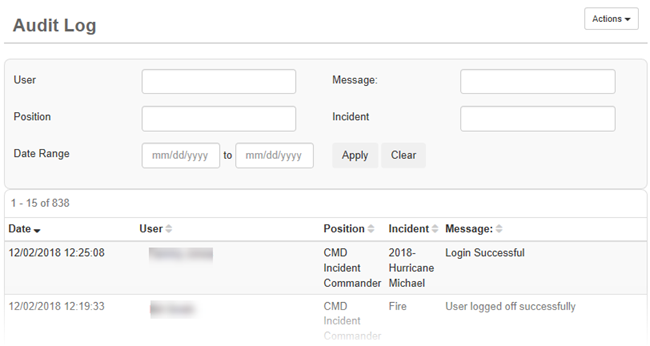
-
-
-
Click Apply. Audit log events matching the values specified in your search appear in the page.
To remove search filters, click the Clear button. All fields are cleared. The entry list is reset to display the entire audit log.
Related Concepts
Reference Materials
Related Tasks