Export Board Data
Data management functions, such as importing and exporting board data, are available from the board's Edit Board page.
For WebEOC Nexus clients, advanced Data Manager functions are fully integrated with WebEOC Nexus. All WebEOC Nexus clients continue to have access to the standard administrator data import and export features.
If you do not have Data Manager, you can export data from only one table at a time.
In addition, if the board has multiple tables, the Import/Export Data button is disabled (grayed out) and importing/exporting can be accessed from the Actions list in the Tables area of the Board Editor page.
When you export data from an incident-dependent board, only data from the active incident is exported. If the board is incident-independent, all board data is exported.
To export board data from a board with a single table
-
In the main menu, click the workflows icon
 . The Workflows page opens.
. The Workflows page opens. -
On the Boards tab, click the name of the board from which you want to export data. The Board: Edit Board page opens.
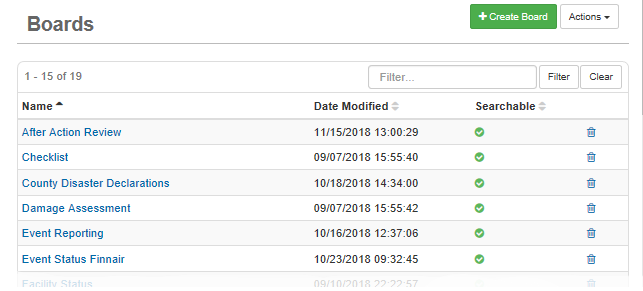
-
In the Tools area, click Import/Export Data.
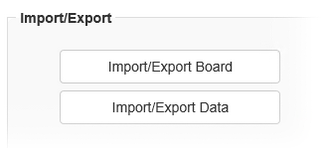
-
On the Import/Export Data: [Board Name] page, click Export.
To export board data from a board with multiple tables
-
In the main menu, click the workflows icon
 . The Workflows page opens.
. The Workflows page opens. -
On the Boards tab, click the name of the board from which you want to export data. The Board: Edit Board page opens.
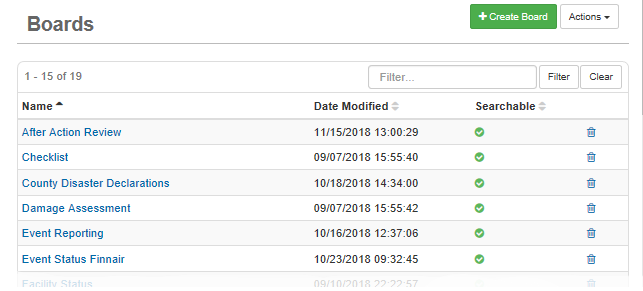
-
In the Edit area, click Board Editor.
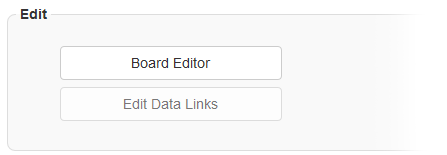
-
On the Board Editor: [Board Name] page, click the name of the appropriate table. The table opens in a new tab.
-
In the Tables area, open the Actions menu and click the Import/Export Data option.
-
In the window that opens, click the Save option.
-
Navigate to the location where you want to save the file and enter a File Name.
-
Click Save.