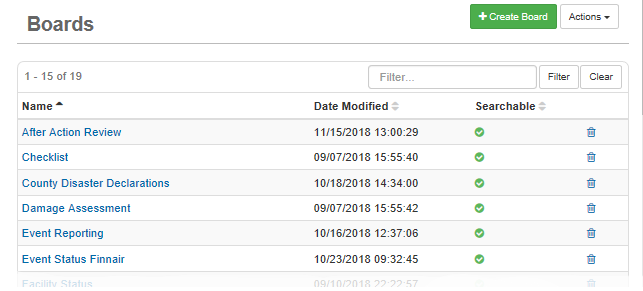Import Board Data
Data management functions, such as importing and exporting board data, are available from the board's Edit Board page.
If the board has multiple tables, the Import/Export Data button is disabled (grayed out) and importing/exporting can be accessed from the Actions list in the Tables area of the Board Editor page.
Advanced Data Manager functions are fully integrated with WebEOC Nexus. All WebEOC Nexus clients have access to the standard administrator data import and export features.
To import board data
-
In the main menu, click the workflows icon
 . The Workflows page opens.
. The Workflows page opens. -
On the Boards tab, click the name of the board in which you want data to appear.
-
On the Board: Edit Board page, click Import/Export Data.
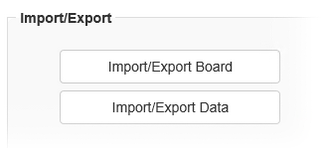
-
To locate the board data file, click Browse.
-
Click Import.
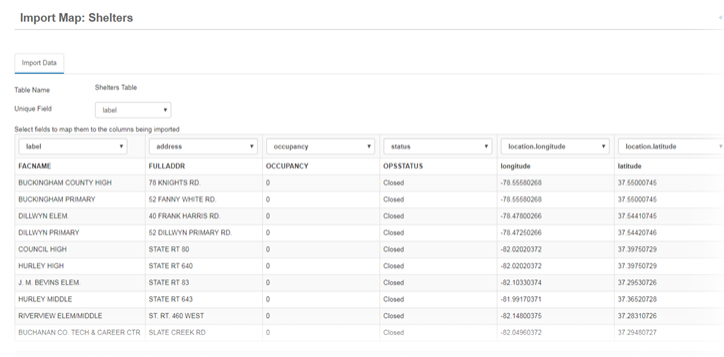
You can map the latitude and longitude fields in the import file to a feature using the location.longitude and location.latitude mapping options
-
In the Import Map: [Board Name] page, for Table Name, select the appropriate table to import to.
-
If appropriate, for Unique Field, select the field by which records should be matched.
-
Map each field from the import file to the appropriate field in the WebEOC Nexus board.
-
Click Preview.
-
Click Import.