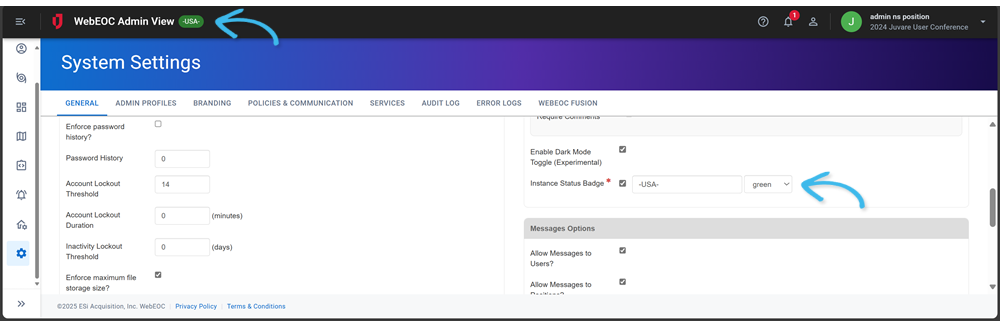Configure an Instance Status Badge
An instance status badge displays to the right of the product name in the top bar in both the Admin View and the User View. It’s used to distinguish an instance when you use multiple instances of WebEOC Nexus. For example, the badge could indicate the current system environment, such as Training, Test, Staging, Classified, and Unclassified. The badge could also highlight special modes or temporary configurations, like Maintenance Mode or Beta Version.
Administrators can configure:
-
Whether the badge displays.
-
The text on the badge.
-
The color of the badge, from a selection of four colors.
To configure the instance status badge
-
In the main menu, click the system settings icon
 . The System Settings page opens.
. The System Settings page opens. -
On the General tab, in the Miscellaneous Options section, click the checkbox next to Instance Status Badge to display the badge in the top bar.
if this checkbox is selected, the text field and color selection dropdown are required.
-
Enter text in the field that will display on the badge.
The maximum length is 30 characters.
-
Select a color for the badge from the dropdown list.
-
Click Save in the bottom right.
Once configured, all WebEOC Nexus users see the badge in the top bar.