Export Contacts
|
|
Contacts procedure |
If you have the proper permissions and role, you can export contact details, making it easier to update that list when needed.
Although you may see WebEOC Nexus users in your contacts list, their information is read-only and is not exported with contacts.
To export contacts
-
Click the Accounts tab.
-
On the Accounts page, do either of the following actions:
-
To export individual accounts, select the accounts you want to export, and then click the Export button.
-
To export all accounts, click Export All.
-
-
When the export is complete, click Download to download the file.
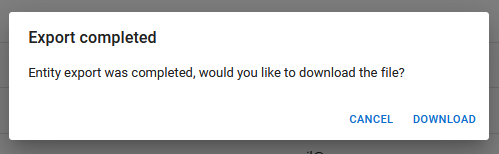
The list of contacts downloads to your computer.