Edit Employees
In the Employees module, you have four options for editing employees. Some options may be more efficient depending on how many employees you want to edit, but you should use whichever option you prefer.
| To... | Do this... |
|---|---|
|
Edit one employee |
Use the Edit feature in the table. |
|
Edit a few employees |
Use the Edit feature in the action bar. |
|
Edit many employees |
Use the Employees report. See Manage Employees with the Employees Report. |
|
Reupload information for all employees |
Use the template. See Manage Employees with the Template. |
To edit one employee
-
On the Administrative Functions homepage, click Employees. The Employees module opens.
-
Locate the employee and, on that row, click Edit. The Edit Employee window opens.
-
Complete or edit the fields. For information about these fields, see Employee Fields.
-
To calculate an employee's Fringe Benefit and Overtime Benefit, click Benefits Calculator and complete the fields. See Benefits Calculator for more information.
-
Click Save.
To edit employees with the Edit feature
-
On the Administrative Functions homepage, click Employees. The Employees module opens.
-
In the Select All column, select any employees you want to edit.
-
On the action bar, click Edit and select Edit. A page opens with fields for each employee.
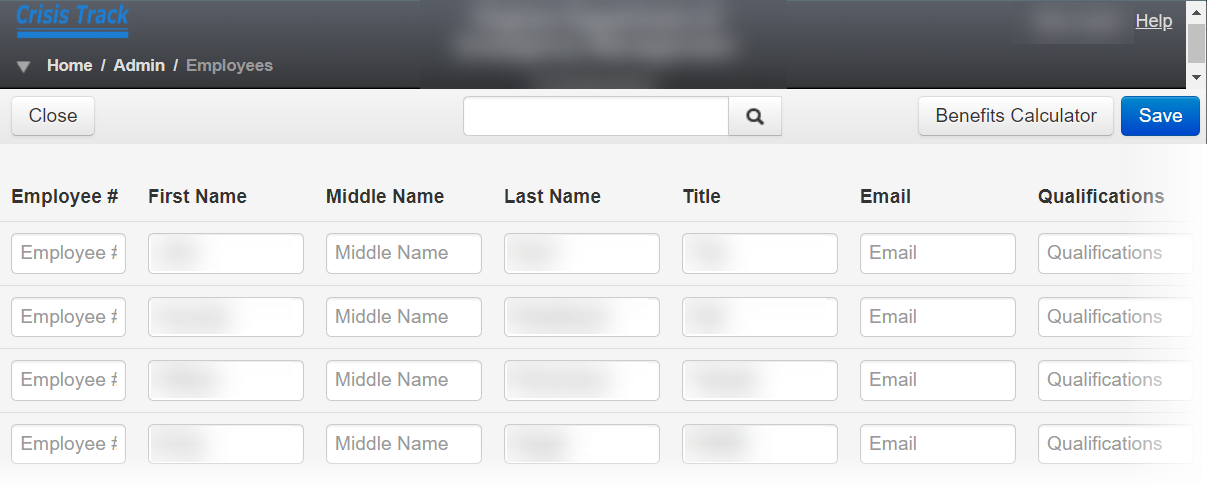
-
Edit information in the fields. For information about these fields, see Employee Fields.
-
To calculate the employees' Fringe Benefit and Overtime Benefit, do one of the following:
 If selected employees have identical benefits
If selected employees have identical benefits
-
Add the Hourly Rate and Overtime Rate for each employee.
-
Click Benefits Calculator and complete the fields. See Benefits Calculator for more information.
 If selected employees do not have identical benefits
If selected employees do not have identical benefits
Add information directly into the corresponding fields for each employee.
-
-
On the action bar, click Save.