Create a Dashboard View
As an administrator, you can create a dashboard view for users, determining what they see on a given dashboard.
To create a dashboard view
-
In the main menu, click the workflows icon
 . The Workflows page opens.
. The Workflows page opens. - Click the Dashboards tab.
-
Click Actions and select User Dashboard Views.
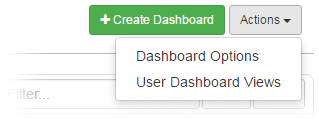
-
Click Create User Dashboard View. The User Dashboard Views: Create User Dashboard View page opens.
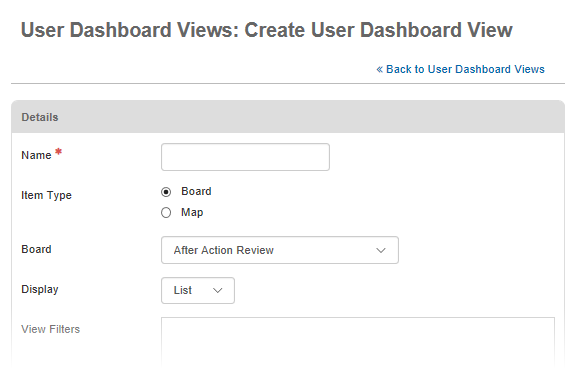
-
In the Details section, enter the name of the new user view.
-
For Item Type, select whether you want a board or map applied to the view.
-
If you select Board:
-
For Board, select the board you want to apply the view for.
-
Select how to display the user view: List or Report.
-
Enter any view filters, if applicable.
-
-
If you select Map:
-
From the Map drop-down, select the applicable map you want to apply the view for.
-
In the Groups section, click Add Groups.
-
In the Available Groups window, select the groups you want to have access to this dashboard view.
You can select more than one group at a time.
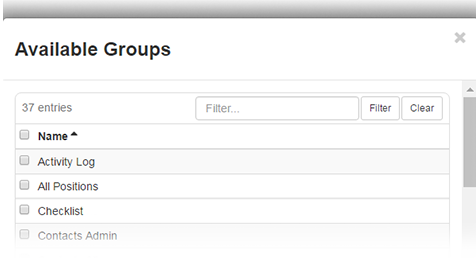
To make the dashboard view available to all groups, select the checkbox next to the Name column. All groups are selected.
-
-
Click Add.
-
On the User Dashboard Views: Create User Dashboard View page, click Save.
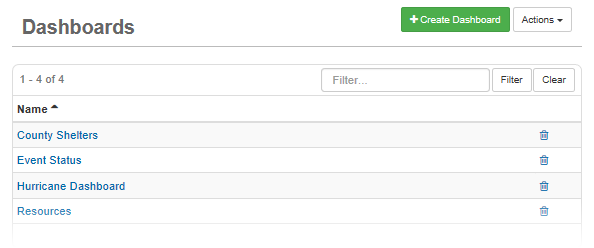
Related Concepts
Related Tasks