Feature Groups
Feature groups are conceptual and used as a best practice when granting positions assigned to the feature groups access to incidents, boards, plug-ins, links, menus, dashboards, and maps. Feature groups and organizational groups are both configured on the Groups tab, accessible when you click the accounts icon on the main menu in the Admin View. See Organizational Groups for more information.
Feature group permissions are normally based on the duties performed, positions assumed, and information required during the course of an incident. Each user in WebEOC Nexus is assigned to a position that can then be assigned to a feature group. Because feature group privileges also determine the options displayed in the main menu (such as boards, maps, links, menus, and plug-ins), even single-user positions must be assigned to a feature group.
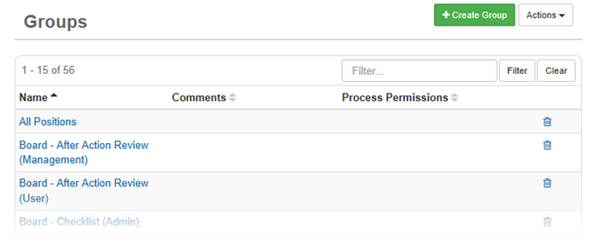
In addition to defining the contents of the main menu, a feature group provides an additional method to set up, apply, and manage user permissions, which are then applied to the positions assigned to the feature group. When a position is assigned to two or more feature groups with differing permissions, the users assigned to that position inherit the combined, least restrictive set of privileges.
Permissions for a user are also determined by the administrator profiles to which they belong. Users assigned to multiple groups and administrator profiles have the least restrictive permissions from each. If a user needs some administrative privileges, but not all, specific administrative permissions can be configured for the user through the Admin Profiles Manager.
Features are inaccessible to users until they are assigned to a feature group. Create feature groups as part of creating incidents, boards, maps, menus, plug-ins, dashboards, and links.
Feature Types and Permissions
During feature group configuration, you assign the permissions that the positions have to access the feature on the Board Permission Tags tab.
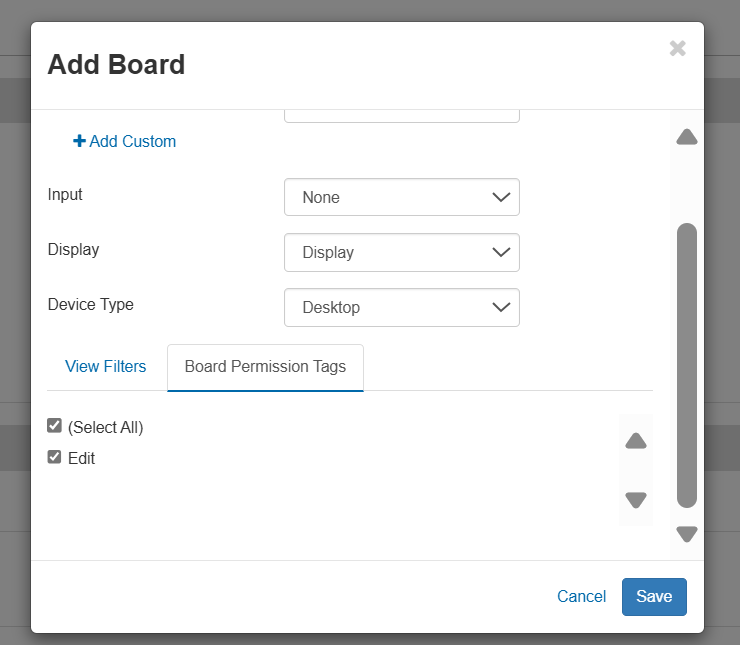
The following table outlines the feature types and available permissions set using Board Permission Tags as part of feature group configuration.
|
Feature Type |
Permission |
|---|---|
|
Board |
|
|
Plug-ins |
|
|
Links |
|
|
Menus |
|
|
Dashboards |
|
|
Maps |
|
| Incidents |
|