Create a List
The following steps are involved in creating a list:
To create a list
-
In the main menu, click the workflows icon
 . The Workflows page opens.
. The Workflows page opens. - Click the Lists tab.
-
Click Create List. The Lists: Create List page opens.
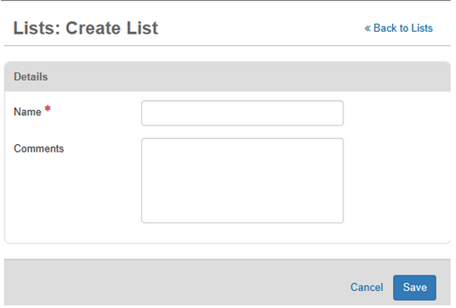
-
Enter a name for the list.
-
In the Comments field, enter a description or additional information for this list.
-
Click Save.
-
In the List Items section, click Create Item.
If you already have the list, you can import it.
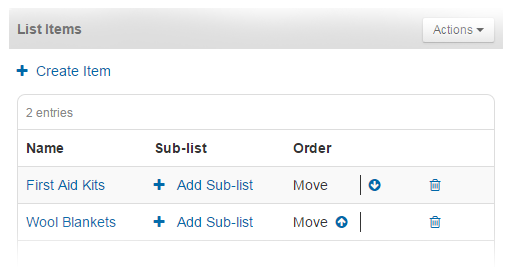
-
On the Lists: Create List Item page, for Item Name, enter a unique name for the item.
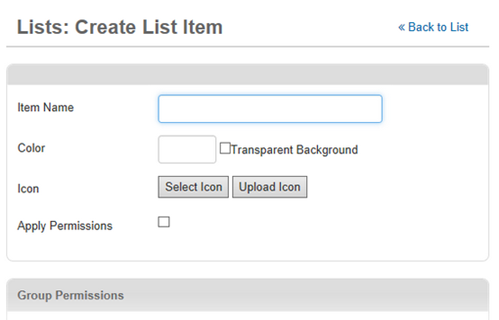
-
Optionally, assign a color to the item. You can click inside the Color field, and then use the cross hair icon to select the color. Alternatively, enter a color code in this field.
-
To select an icon from a database:
-
Click Select Icon. The Select Icon window opens.
-
Click the icon that you want to represent the list item. The icon will appear on maps that the list is associated with.
-
To select your own custom icon, click Upload Icon, and then follow browser prompts to locate and open the appropriate file on your computer.
This option is only available to organizations with the Maps add-on.
-
-
If the list item is reserved for use by a specific group of users with access to the list, select the Apply Permissions checkbox. If you want the list item to be available to all users with list access, do not select the checkbox.
-
If you selected the Permissions checkbox, apply the permissions by doing the following:
-
In the Group Permissions section, click Add Group.
-
Select one or more group names in the list.
-
Click Add.
-
-
Click Save.
-
Repeat these steps as needed to build your list.
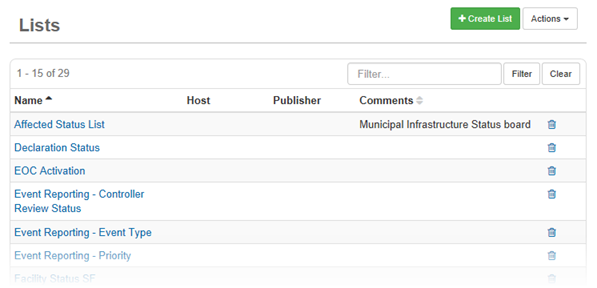
Related Concepts
Related Tasks