Import A List
If you already have a list, you can import it into WebEOC Nexus. The file must be a comma-separated value (CSV) file to be imported successfully.
To import a list
-
In the main menu, click the workflows icon
 . The Workflows page opens.
. The Workflows page opens. - Click the Lists tab.
-
Click the name of the list into which you want to upload information.
-
On the Lists: Edit List page, click the Actions button, and then click Import/Export.
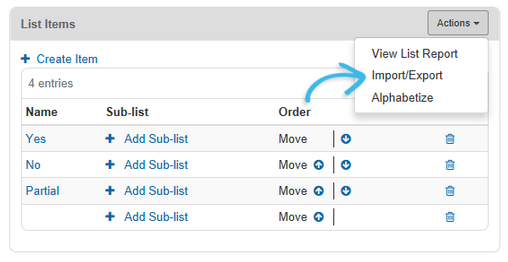
-
On the Import/Export List page, click Browse.
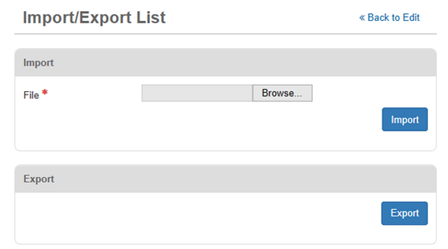
-
Locate your file and click Open. The File field is populated with the location of your file.
-
Click Import. The Edit List window opens, and the List Items section is populated from your file.
Sub-list items can also be imported; however, they must be imported separately from the main list.
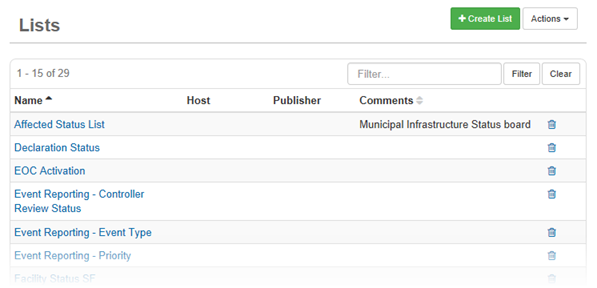
Related Concepts
Related Tasks