Disable/Enable Notifications
As an Administrator, you can disable all notifications for a board. This option is often used for testing purposes to avoid sending out unwanted messages and to avoid having to disable each notification individually. When finished, you can enable all notifications again.
To disable or enable notifications
-
In the main menu, click the workflows icon
 . The Workflows page opens.
. The Workflows page opens. -
On the Boards tab, select the board for which you want to disable or enable all notifications.
-
On the Board: Edit Board page, under Tools, click Notifications.
-
In the Actions menu, do either of the following:
-
To disable notifications, select Disable All.
-
To enable notifications, select Enable All.
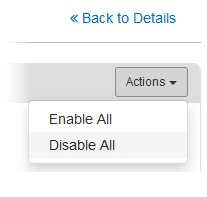
-
-
Confirm the action. The Status column displays the selected choice and all notifications for that board are disabled or enabled (depending on your selection).