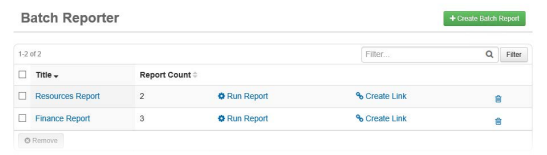Create a Batch Report
To create a batch report
-
In the main menu, click the integrations icon
 . The Integrations page opens.
. The Integrations page opens. -
Click the Batch Reporter tab.
-
In the upper right corner of the page, click Create Batch Report. The Batch Reporter: Create Batch Report page opens.

-
Enter a name for the batch report.
-
For Available Reports, select the report you want included in the batch report, and then click the add icon.
-
Repeat step 6 for each report that should be included in the batch report.
-
Click Save.
To remove a report, click the remove icon to the right of the Displayed Reports field. Optionally, use the up and down arrow icons to re-order your selected reports in the Displayed Reports fields